How to find IMEI or Serial number on your iPhone, iPad or iPod Touch
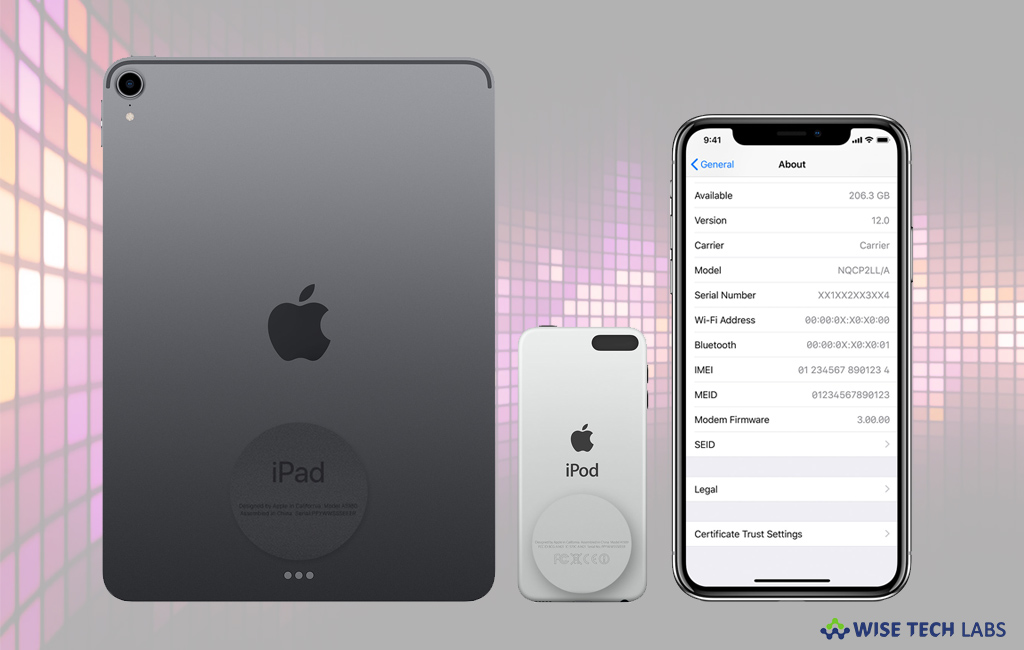
There are many reasons when you require your IMEI or Serial number of your device. You may be asked for the IMEI number when you contact to Apple Support or file a complaint to find your lost device. You may find these numbers from the several places such as device settings, on the physical device, in iTunes and on the device box. If you are wondering how to find IMEI number of your iOS device, here we will provide you a short guide that will help you to locate your device’s IMEI number.
How to find IMEI or Serial number on your device?
If you have access to your device, you may find the IMEI number from device settings, follow the below given steps to do that.
- On your iPhone or iPad, go to Settings > General > About.

- Now, locate your device’s serial number, IMEI/MEID, and ICCID.
- If you want to paste this information into Apple registration or support forms, you may copy the number by touching and holding the number and then paste it to form.
If you are unable to switch on your device, you may also see the IMEI or serial number engraved on the device back
How to find IMEI number in iTunes?
You may also find IMEI number iTunes by following the below given steps:
- Connect your iOS device to your computer; doing so will launch iTunes automatically. If it does not, open it
- Find your device and switch to “Summary” tab to see its information.
- Now, if the device is an iPhone, click Phone Number to view the IMEI/MEID and ICCID. For an iPad, click Serial Number to view the CDN, IMEI/MEID, and ICCID.

- If you want to paste the number to Apple Support form, select Edit > Copy Serial Number.
Moreover, if you don’t have device access, you may find the IMEI number by following the below given steps:
- Open icloud.com in a web browser on your computer.
- Sign in with the Apple ID that you use on the device that you require the serial or IMEI/MEID of.
- Now, scroll down to the section called Devices.
- Select the device and view its serial and IMEI/MEID number.
Apart from that, if you still have your device’s original packaging you may also locate the IMEI or serial number on it.
Now read: How to lock and track your iOS device using Lost Mode







What other's say