How to invite others to collaborate for Pages, Numbers and Keynote
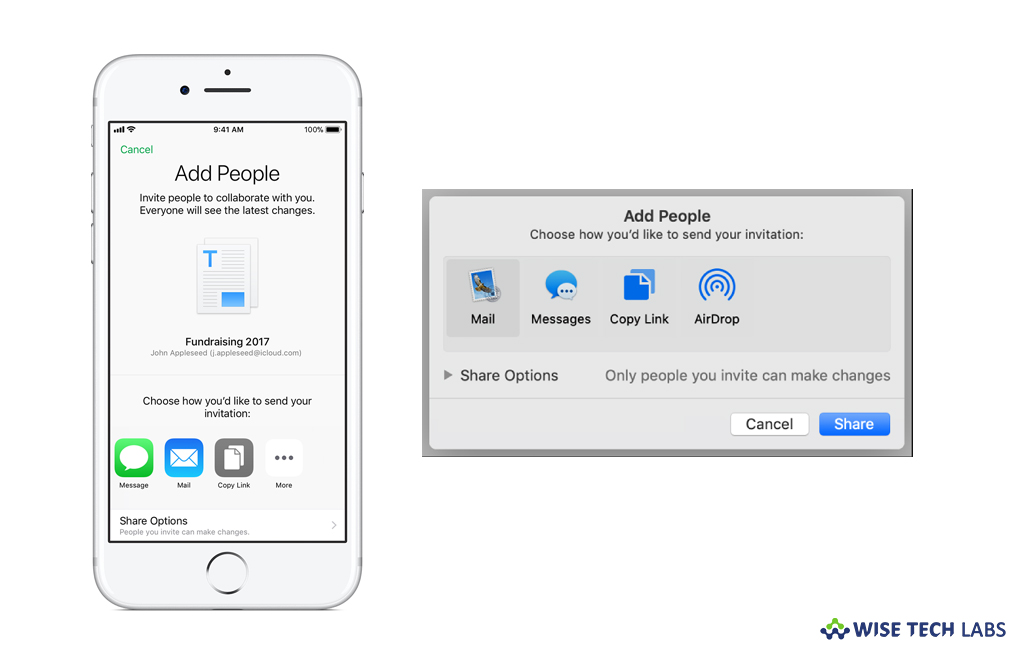
Apple provides a built in collaboration feature in iWork apps that help you to invite others to your documents and work on them together in real time. You may invite others to collaborate in iWork apps such as Pages, Numbers and Keynote. You may collaborate for these apps from iPhone or iPad, Mac and icloud.com. If you are wondering how to invite others to collaborate for Pages, Numbers and Keynote, here we will provide you some easy steps to do that.
Before getting started make sure that your Mac is running macOS High Sierra and Pages 7.2, Numbers 5.2 or Keynote 8.2 or later. You should have iPhone or iPad with iOS 11 and Pages 4.2, Numbers 4.2, or Keynote 4.2 or later.
How to invite others from your iPhone or iPad?
If you want to invite people from your iPhone or iPad, you may do it by following the below given steps:
- Open your document in Pages, Numbers, or Keynote, tap “More” and then select “Collaborate With Others.”
- If you are in document manager, tap “Browse”, tap “Select” and then tap the document you want to share.
- Tap “Share” and then tap “Add People.” If the document you selected is not downloaded to your device, it starts downloading now.

- Moreover, you may also set restrictions on who can view and change your document, in order to do that, tap Share Options and then select an option.
- Select your preferred method for sending the link, add any other information and then send or post the message.
- At top of the document you may see how many people have the document open except you.
How to invite others from your Mac?
- In Pages, Numbers or Keynote, open the document that you want to share.
- Click on the add people button in the toolbar.
- Moreover, you may also set restrictions on who can view and change your document, in order to do that, tap “Share” Options and then select an option.
- Now, select how you want to invite others to work on your document.
- Click “Share” and then send or post the message.
How to invite others from iCloud.com?
- Open your document in Pages, Numbers or Keynote for iCloud, click on the add people button in the toolbar.
- If you are in the document manager, select a document, then click “More” and then select “Collaborate With Others.”
- Moreover, you may also set restrictions on who can view and change your document, in order to do that, tap “Share” Options and then select an option.
- Now, select how you want to invite others to work on your document.
- Click “Share” and then send or post the message.
- At top of the document you may see how many people have the document open except you.
Now read: How to record audio in Pages, Numbers and Keynote for iOS and Mac







What other's say