How to migrate a user account from one Mac to another
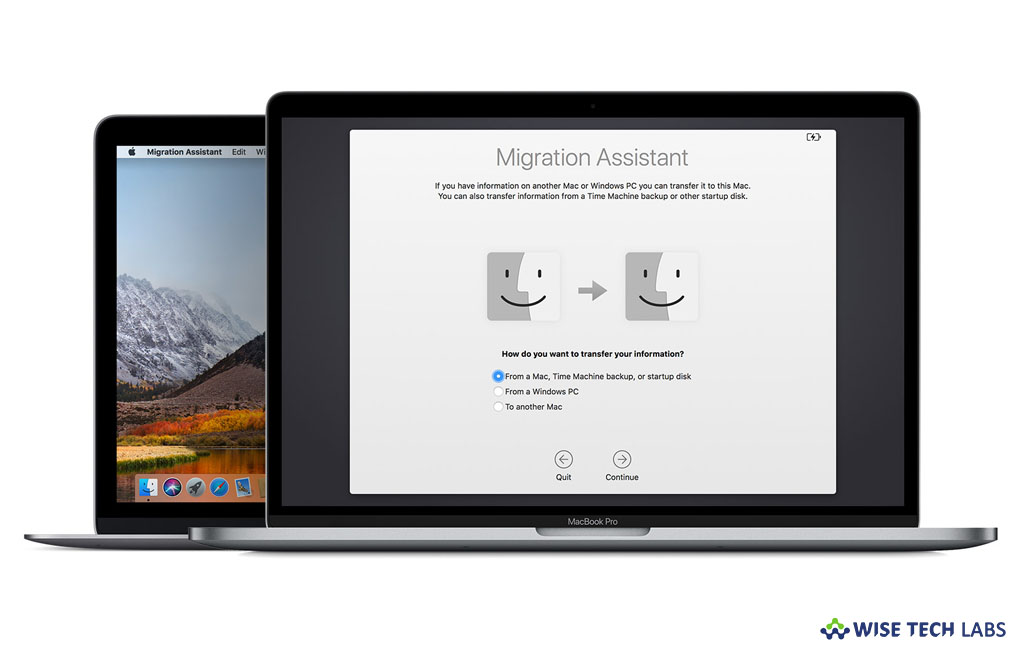
How to move a user account from your one Mac to another ?
Being a Mac user, you may create multiple user accounts. In case you are sharing your Mac with your colleague or family member, you may keep your files, documents, app settings and other data separate from others. It is really convenient to access data in a specific account. But, if you got a new Mac and want to transfer your existing account and its data from one system to another, here we will provide you some easy steps to do that.
By following the below given steps, you may transfer your account and its data from one system to another.
- First of all, copy the Photos library to an external hard drive, as well as any files you want to reduce the size of your user account to move it successfully to the other system.
- Now, perform a manual Time Machine backup of your old computer by selecting Time Machine menu > Backup Now.

- Now, if you have duplicate files on your system, delete them from your original account and then force a Time Machine backup again.
- Now, unmount the Time Machine volume from your old Mac and mount it on another Mac.
- Go to Applications> Utilities>Migration Assistant.
- Now, follow the onscreen instructions until you reach the “Select Information to Transfer screen.” Now check the boxes to select the information you want to import.

- Click “Continue” and then wait for some time to get it completed.
Once the process is completed, you may see all your associated files on your new Mac. You may have to copy applications manually or reinstall them.
Now read: How to use Time Machine to back up and restore your Mac







What other's say