How to recover lost emails using Time Machine on your Mac
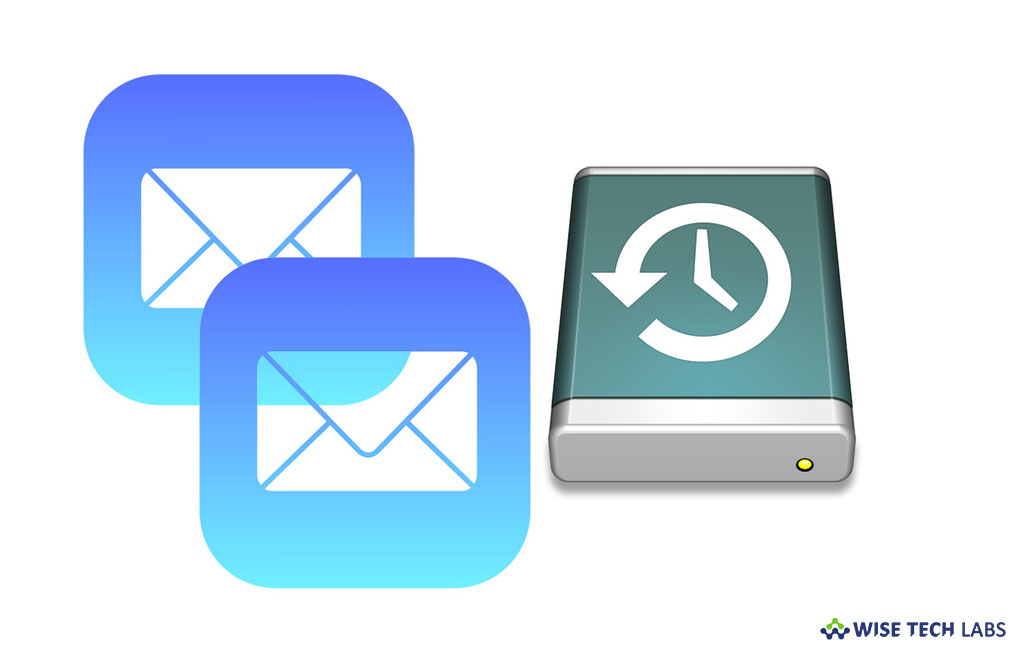
How to restore your lost mails using Time Machine on your Mac?
Time Machine is the built-in backup tool in macOS. Once Time Machine is configured, it automatically backs up your computer to an external hard drive, a macOS Server on your network so that you may easily get back lost items or recover older versions of files. If you lost your important emails folder or deleted it accidentally, you may restore it using Time Machine backup. Time Machine can be used in many apps to recover data; similarly you may use it in Mail to recover your lost email folders. Here, we will provide you simple steps to do that:
- On your Mac, open the Finder and then select “Enter Time Machine” from the Time Machine system menu item.

- Now, go to your Home directory, open the Library folder and then open the “Mail.”
- Here, you can see multiple folders, locate the one starting with V that has the most recent modification date and open it.
- You will see some folders with long hexadecimal names. One of these is the folder that associates to the mail account that has the email folder you need in it. Open the very folder until you locate the right one.
- After locating the email box or folder, you may restore the file with the name of the missing mailbox to the any location except its original one and then “Exit” Time Machine.
- Now, open “Mail” and then select File> Import Mailboxes.

- Select “Apple Mail” and click “Continue.”
- Now, select the “mbox” file and click “Choose.”
- Under “Items To Import” section, all messages will be selected by default, and that’s exactly like you want to keep.
- Click “Continue.”
- Now, you will get dialog box that the messages are in a folder and it tells you the name, which is typical “Import” unless that folder already available.
- On the left side under “On My Mac” see the Mailboxes view, find the Import folder at the bottom and select it.
- Here, you can see all the correctly imported messages in the summary column.
- Now, you may re-create the mailbox that was removed or disappeared.
- From the Import mailbox, you may select all the messages and drag them into the mailbox you want them back in.
This is how you may restore your lost or deleted email box or folders on your Mac.
Now read: How to remove old Time Machine Backups on your Mac







What other's say