How to remove your wallpaper and settings sync from your Microsoft Account on Windows 10
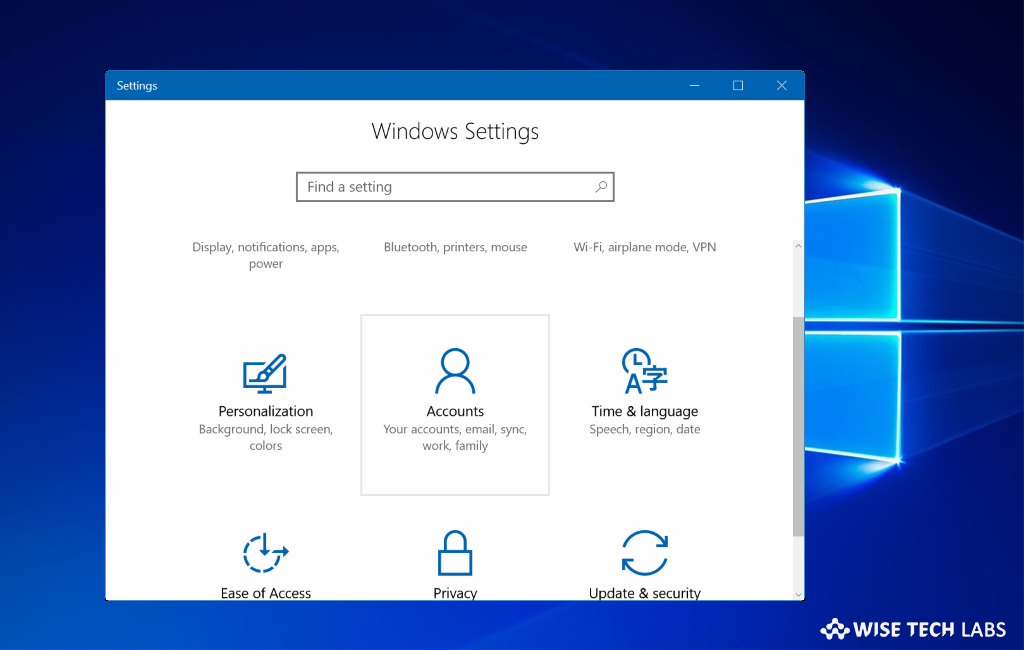
How to remove settings sync from your Microsoft account on Windows 10?
Microsoft was introduced a default Syncing feature in Microsoft account in Windows 8 and it is still in use with Windows 10. The advantage of this syncing functionality is you may use some settings, colors and wallpapers stored on cloud to automatically upload on the systems that are logged in with same account. But if you are tired of using same settings on all devices, you may remove your wallpaper and settings from your Microsoft account on your Windows 10 PC.
Once sync settings are removed, you may configure fresh settings on your system. The best time to remove the settings is if you are installing or reinstalling Windows 10 so that you may configure settings like new again. Moreover, if you don’t want your old settings to sync over to your new PC or install, you may remove your old sync settings from Microsoft’s servers by following the below given instructions.
By following the below given steps you may easily remove settings sync from your Microsoft account.
- Go to account.microsoft.com and sign in to your Microsoft account.
- At the top of the page, select the “Devices” tab and select “More actions” under one of your listed devices.
- From the drop down menu, select “Remove cloud backup of personal settings from all devices.”

- Read the instructions mentioned on this web page and make sure you have either logged out of your Microsoft Account on your PC or disabled sync settings.
- Click “Remove” and then select “Yes.”

After following the above steps your account sync settings will be deleted from Microsoft’s servers and you will you be able to configure fresh sync settings on your Microsoft Account.However, settings sync saves your time but you may also remove it easily for a fresh configuration in Microsoft account on your Windows 10 PC.
Now read: How to enable or disable Settings and Control Panel in Windows 10 PC







What other's say