How to take a screenshot using shortcuts on your Mac
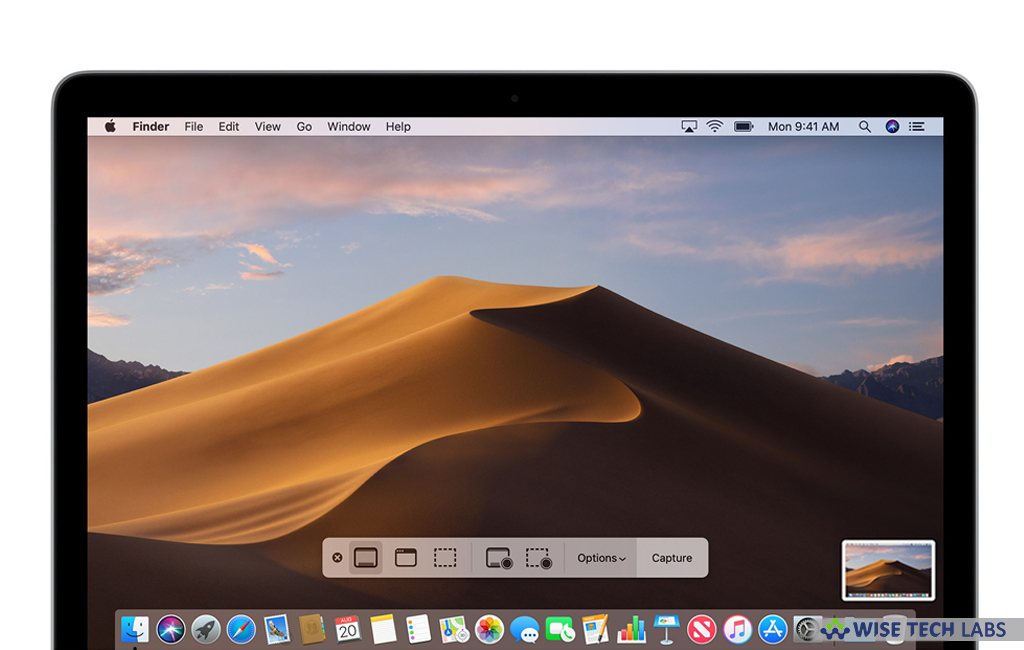
While switching from Windows to Mac, you might be wondering how to capture a screenshot without having the Print Screen key on your keyboard. But you need not to worry; there are many key shortcuts that help you to take a screenshot on your Mac. Here we will provide you a short guide of shortcuts that you may use to take screenshots on your system.
To capture the entire screen
If you want to capture a screenshot of entire screen, press “Shift-Command-3” and then find the captured screenshot as a .png file on your Mac desktop.
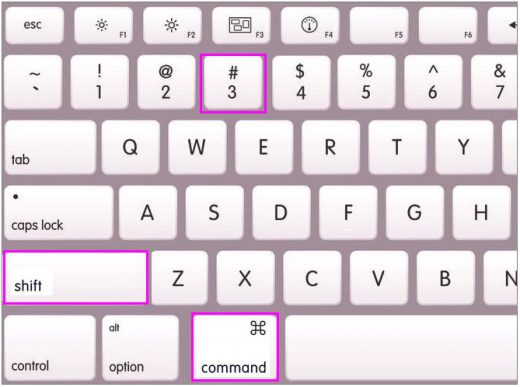
To capture a window
Follow the below given steps to capture screenshot of a window on your Mac:
- Press “Shift-Command-4” on your keyboard.
- Press the “Space” bar; doing so will change the pointer into a camera.
- Now, click a window to capture that window. If you want to exclude the window’s shadow from the screenshot, press and hold the Option key while you click.
- You may find the captured screenshot as a .png file on your desktop.
To capture a selected portion of the screen
If you want to capture a selected portion of the screen, you may easily do it by following the below given steps:
- Press “Shift-Command-4” on your keyboard.
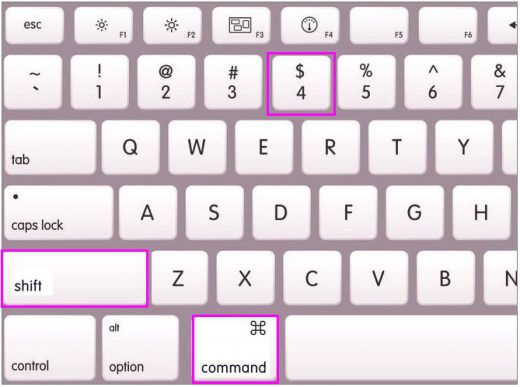
- Select the area of the screen by dragging it to capture.
- Now, press and hold the “Space” bar while dragging to move the entire selection.
- After releasing your mouse or trackpad button, you may find the screenshot as a .png file on your desktop.
To capture a menu
- Click the menu to unveil its contents.
- Press Shift-Command-4 on your keyboard and then do any of the following:
- Select the area of the menu by dragging it and then releasing your mouse or trackpad button to take a screenshot.
- Capture a screenshot by pressing the “Space” bar and clicking the menu.
- You may find the captured screenshot as a .png file on your desktop.
To capture the Touch Bar
If you are using a Mac running macOS Sierra 10.12.2 or later with a Touch Bar, you may press Shift-Command-6 to capture a screenshot of the content displayed on the Touch Bar and then find the screenshot as a .png file on your desktop.
Now read: How to capture screenshot and record screen in macOS Mojave







What other's say