How to unlock your PC if you forgot your Windows password

How to access your PC if you lost your Windows password ?
If you are unable to login your computer with the password or getting an error “Forgot Password” on your computer, you need not to worry, there are many ways to gain access to a locked computer without knowing its password. Follow the below given methods to unlock your computer.
1. Using password reset disk
Password reset is the easiest and fasted way to unlock your computer. In order to reset your password, you need to plug the reset disk into your computer’s disc drive and then click the Reset password link mentioned on the login screen and then follow its Password Reset Wizard to change your Windows password.
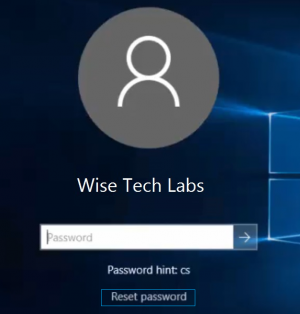
You can use this method only if you ever created a password reset disk on your computer before losing the Windows account password. In case you forgot to create a password reset disk, you also can create a password reset disk on another computer. Then use it to reset password for your locked computer.
2. Using Safe Mode
You may login to Windows as the built-in Administrator account by booting your computer in Safe Mode. After this, you may reset the password for your locked account.
Follow the below given steps to do that:
- While restarting your computer, press and hold F8 key to enter Advanced Boot Options and select Safe Mode to start.

- Login as the account as Administrator account.
- Change or delete your password in Control Panel.
3. Using Windows installation disk
Windows installation disk can be used to install or reinstall system,repair system and reset Windows password. In this method, you need to execute command lines in Command Prompt. If you really want to have a try to unlock your computer with installation disk, follow the below given steps to do that:
- Insert the installation disk into your locked PC.
- Start the computer and access its BIOS setup to set your computer to boot from the disk.
- After this, your computer boots up from the installation disk and displays the Install Windows and Click Next.

- Select Repair your computer.

- You can see your Windows 7 in the System Recovery Options Click Next.

- Click Command Prompt.

- Type copy c:\windows\system32\sethc.exe c:\ and then hit Enter. It will show 1 file<s> copied.

Note: If you will be asked to overwrite the file, just type Yes and hit Enter to proceed.
- Type copy /y c:\windows\system32\cmd.exe c:\windows\system32\sethc.exe and then hit It shows 1 file<s> copied again.

- Then, type exit and hit Enter to close the Command Prompt
- Take out the installation CD and restart your PC.
All the above mentioned ways will help you to reset or delete the forgotten password and provide complete access to your computer again.







What other's say