How to scan QR codes with your iPhone, iPad, or iPod touch
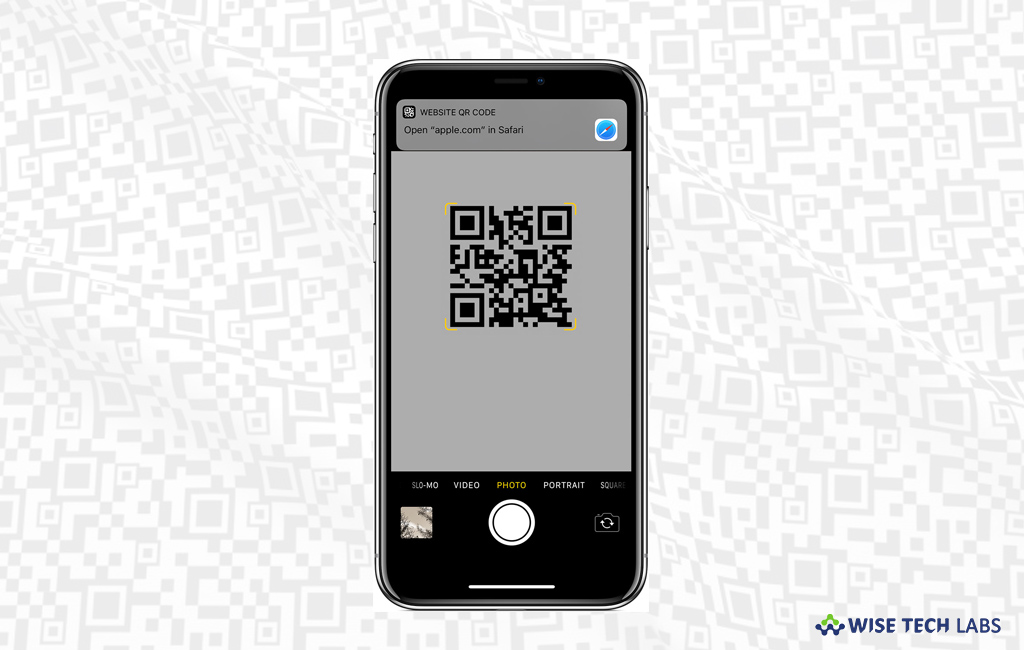
How to scan QR code with your iOS device?
A QR code is a machine-readable optical label that contains information about the item to which it is linked. Usually, QR code contains information like website links, tickets, coupons, and contact information and more. QR code is a black and white pattern that you may scan for using it. QR codes may contain various information, ranging from movie tickets to a user’s profile on a social media app. Apple provides the built-in camera on your iPhone, iPad, or iPod touch to scan a Quick Response (QR) code. By using the QR Code, you may quickly access websites without having to type or remember a web address. If you are using an iOS device, you need not to install any third party QR code scanner, you may scan the code using the Camera app that’s built into your iPhone, iPad, or iPod touch.
You may easily scan QR codes with your iPhone, iPad, or iPod touch, without using any third-party application. Follow these steps:
- First off, launch the Camera app from your device’s Home screen, Control Center, or Lock screen.
![]()
- Home Screen: Open the Camera app on from your device’s Home screen.
- Control Center: Open Control Center and then tap the camera icon.
- Lock Screen: You may access the Camera by just swiping to left or pressing the Camera button.
- Now, hold your device so that the QR code appears in the Camera app’s viewfinder.
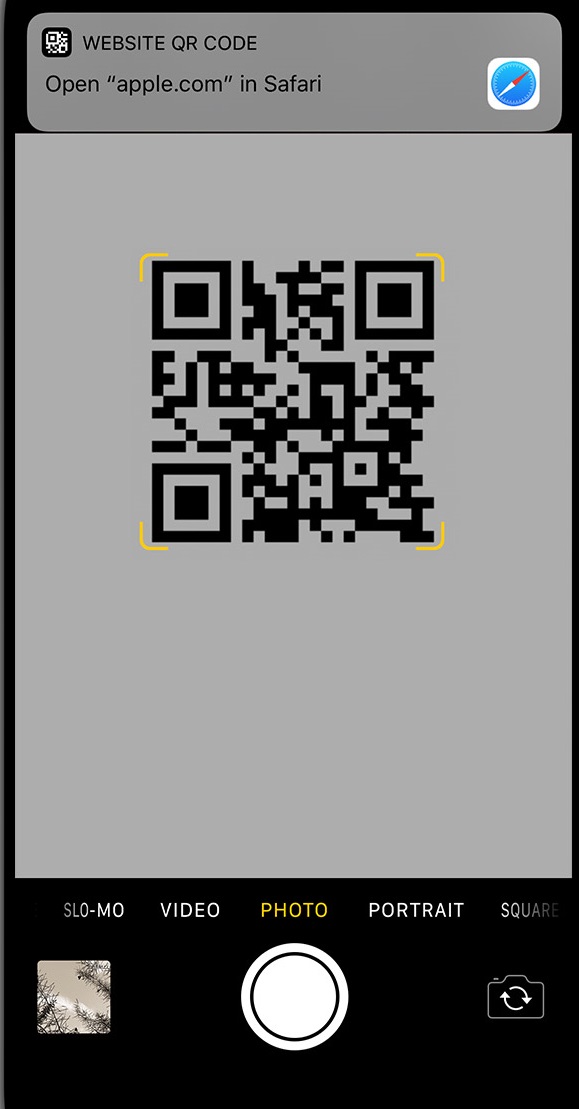
- You need not to tap the shutter button, your iOS device will automatically recognize the QR code and show an on-screen notification.
- Finally, tap the notification to open the link related to the QR code.
This is how you may easily scan QR codes using camera app on your iOS device.
Now read: How to use Digital Touch on your iPhone, iPad, and iPod touch







What other's say