What to do if storage limit is exceeded in Mail on Mac
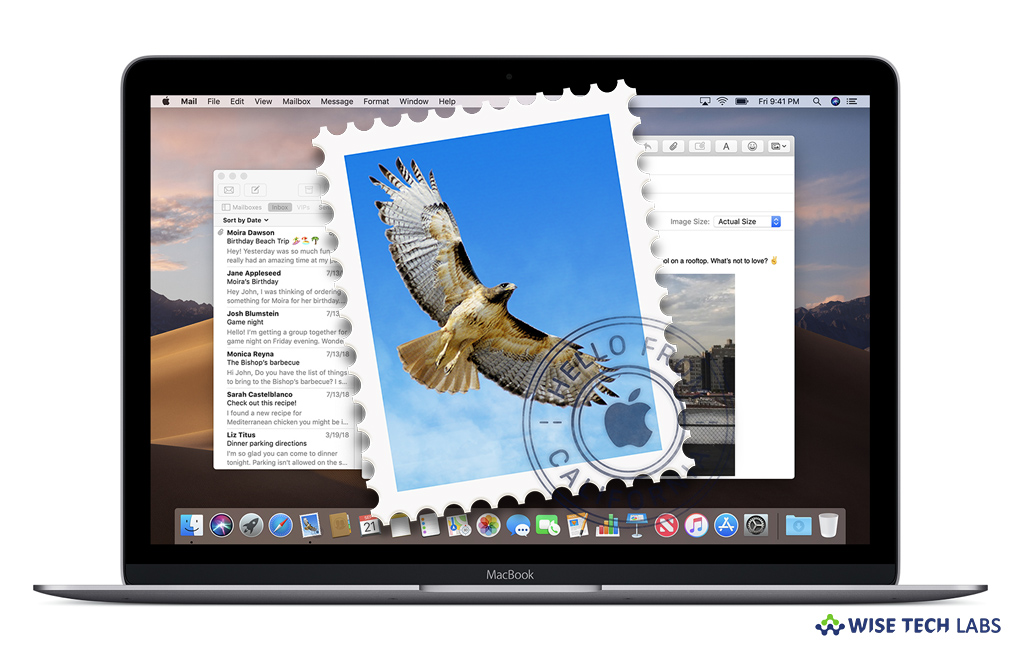
How to free up storage in email accounts in Mail?
Mac and iOS device come with Mail, a default email client that allows you to send and receive emails from your Mac or iOS device. But sometimes, it gives you email delivering error due to full storage or limited email storage. If any limits are set by the account’s provider, you may perform some actions in Mail to free up storage on the account’s mail servers. You may check the available or occupied space, Use the Account Info window in Mail to view information about an email account on the account’s mail server, and removed messages from the mail server as required. Here we will provide you some easy steps to free up storage space for email accounts on your Mac.
You may easily free up storage for email accounts in the Mail app on your Mac, follow any of the below given solutions:
- Start with deleting large messages or messages with attachments or moving the messages to a mailbox on your Mac. To quickly find large messages, click “Sort by” at the top of the message list and then select Size from the pop-up menu. If Size is not available, select View > Message Attributes > Size.

- Delete attachments that you saved on your email account. select Message > Remove Attachments; doing so will keep the message in the mailbox and Mail shows attachments were manually deleted.
- If you are using IMAP accounts, don’t forget to download the attachments first, once attachments are deleted from the mail server and can’t be recovered.
- To empty your Trash mailbox: All the Messages you recently deleted get stored in the Trash mailbox but haven’t yet been removed from the mail server. Select Mailbox > Erase Deleted Items and then select to remove them from all accounts or a specific account.
- If you are using POP accounts, decrease the amount of time that copies of messages and attachments remain on the mail server before being deleted. Select Mail > Preferences, click “Accounts”, now, select the account, click “Advanced” and then select a different option from the pop-up menu below “Remove copy from server after retrieving a message.”
Now read: How to reduce email storage space in iCloud
If you want to keep your Mac optimized and Healthy, Wise Mac Care performs basic cleanup and maintenance for FREE. Plus, Wise Mac Care helps you to free up your Mac hard disk from unwanted log files and to get more space to run your Mac smoothly. Wise Mac Care also works as a deep cleaner and memory optimizer to provide smoother and faster Mac Performance. Download Wise Mac Care for FREE and boost your system performance with just a few clicks.







What other's say