How to use Lighting Mode Photo Effects in your iOS device running iOS 13
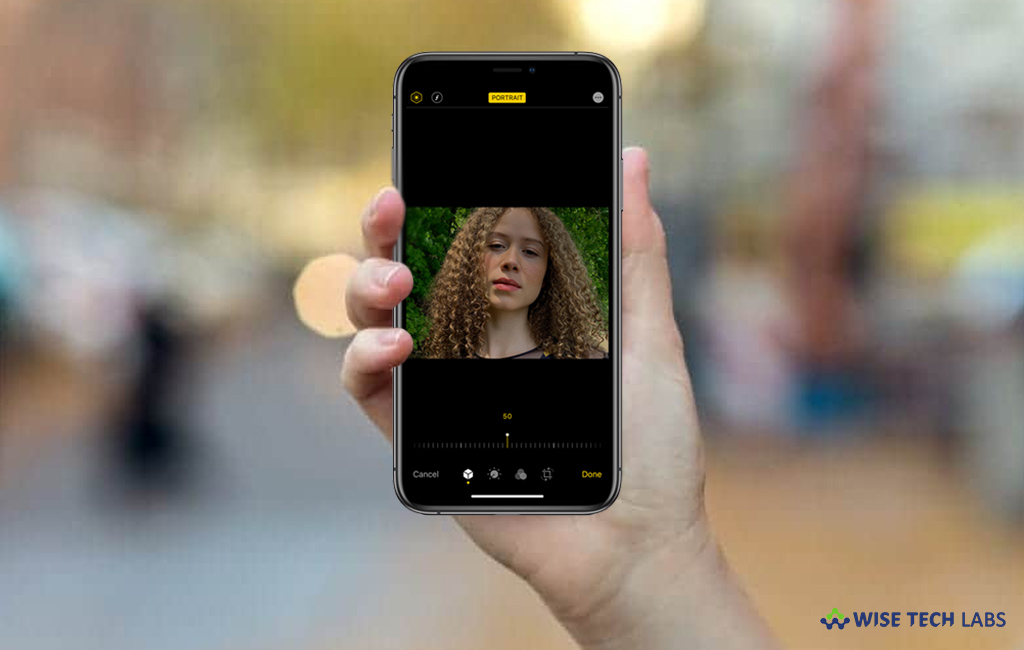
How to use lighting mode photo effects and High-Key Light Mono effects on your PC?
With iOS 13, Apple added a few camera enhancements for to creating a depth-of-field effect, allowing you to compose a photo that keeps your subject sharp with a blurred background. With iPhone 8 Plus or later, you can make your Portrait mode images even more captivating with studio-quality lighting effects. After clicking a photo, tap Edit and select from Studio Light, Contour Light, Stage Light, or Stage Light Mono. With iOS 13, Apple also included a new Portrait Lighting effect called High-Key Light Mono. High-Key Mono is a black and white effect that’s like Stage Light Mono but developed to add a white background rather than a black one.
Note: A new High-Key the Mono effect is limited to selected devices like iPhone XS, XS Max, and XR.
You may easily Lighting Mode Photo Effects in your iOS device running iOS 13, follow these steps:
- Open the stock “Photos” app on your iPhone.
- Tap the Photos tab and now tap to select a Portrait photo in your Photo library. If it is not a recent Portrait photo that you want to edit, you may use the Days, Months, and Years views to down your collection. Alternatively, you may select a photo from one of your albums via the “Albums” tab.
- Now check the image captured in Portrait mode by looking for the “Portrait” label in the top-left corner of the screen, then tap “Edit” in the top-right corner to enter the editing interface.

- After selecting the Portrait icon in the bottom row of tools, select a lighting mode by sliding your finger along the icons available on the photo.
- After selecting lighting mode such as the new “High-Key Light Mono” effect, you may see a slider. appear below it.
- Now, move your fingertip along it to dial down for increasing or decreasing the intensity of the lighting effect.
- You find the exact image you want to save Finally, tap “Done.”
This is how you may easily use Lighting Mode Photo Effects in your iPhone or iPad.
Now read: How to use mouse with iPhone or iPad running iOS 13







What other's say