How to add or remove files in exclusion list of Time Machine backups on Mac
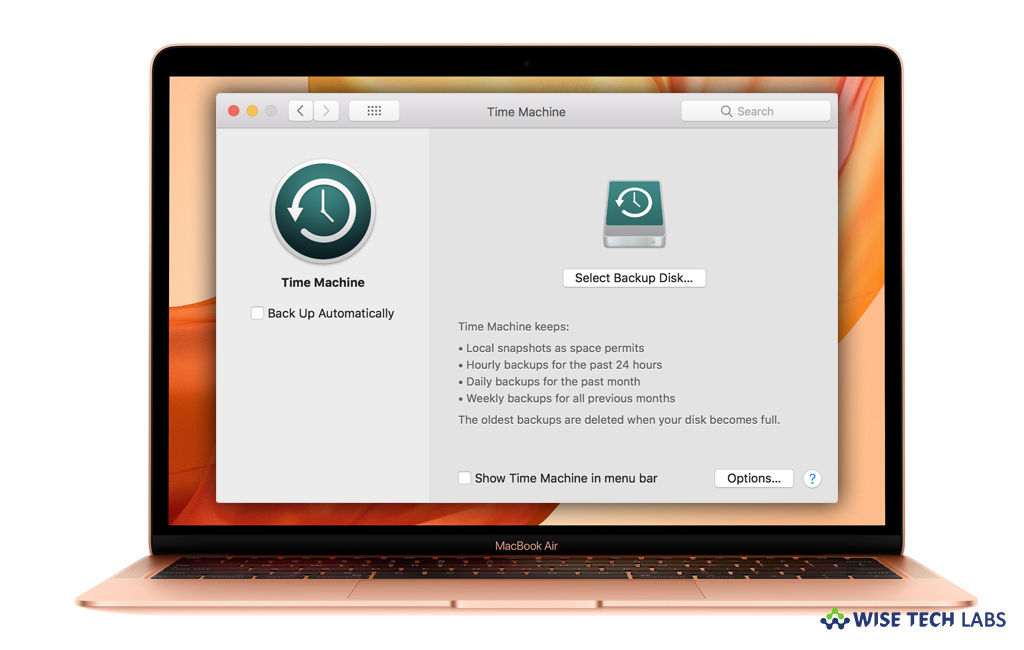
Time Machine is an easy and default tool that backups everything on your Mac. Once Time Machine backup is enabled on your system, it automatically keeps backing up your all data every single day. However, it is great utility to keep a copy of data you have on your Mac. In the other side, daily backup of unwanted files may occupy a large space on your Mac and iCloud account. To prevent some specific files from being backed up, you may add them in exclusion list of Time Machine backup. Moreover, you may remove them anytime and include them in daily back up again. Let’s learn how to add or remove files in exclusion list of Time Machine backup on your Mac.
How to add files in exclusion list of Time Machine backups?
If you want to prevent files, folders, applications, or entire system folders from being backed up daily, you may add them in exclusion list. Follow these steps
- On your Mac, click Apple Menu > System Preferences.
- Click “Time Machine” and then select “Options.”

- Click on the Add (+) button below the list of excluded items.
- Now, select the item you don’t want to back up. You may search files using the Finder window.
- Finally click Exclude > Save.
How to remove files in exclusion list of Time Machine backups?
If you want to remove some files from exclusion list of Time Machine backup, follow these steps:
- On your Mac, click Apple Menu > System Preferences.
- Click “Time Machine” and then select “Options.”
- Now, select the item you want to remove from the exclusion list.
- Click on the Remove (–) button below the list of excluded items and then Click “Save.”
This is how you may easily add or remove files, folders, applications, or entire system folders in exclusion list of Time Machine backups.
Now read: How to remove old Time Machine Backups on your Mac
If you want to keep your Mac optimized and Healthy, Wise Mac Care performs basic cleanup and maintenance for FREE. Plus, Wise Mac Care helps you to free up your Mac hard disk from unwanted log files and to get more space to run your Mac smoothly. Wise Mac Care also works as a deep cleaner and memory optimizer to provide smoother and faster Mac Performance. Download Wise Mac Care for FREE and boost your system performance with just a few clicks.







What other's say