How to disable iCloud Desktop & Documents on your Mac
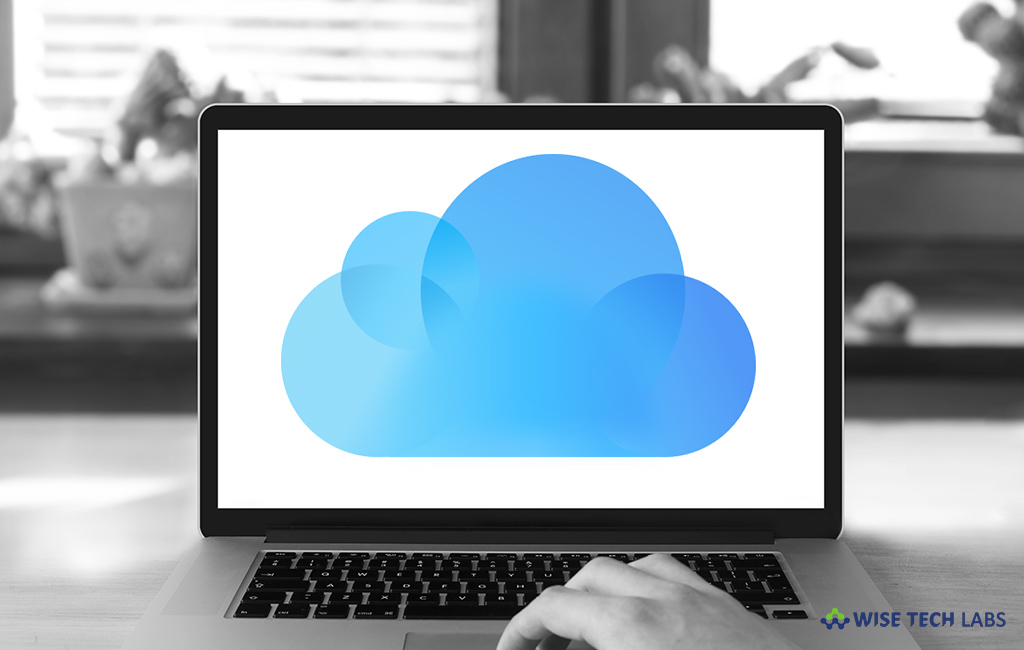
How to turn off iCloud Desktop & Documents on your Mac?
When iCloud Desktop & Documents is enabled, it stores your Desktop and Documents folder in iCloud Drive and makes them accessible on all your devices with iCloud Drive. This feature allows you to start a document on your computer, then work on it later from your iOS device and on iCloud.com. For any reason, if you want to disable iCloud Desktop & Documents, you may easily do it anytime. Once iCloud Desktop & Documents is disabled, your files remain in iCloud Drive and get stored to a new Desktop and Documents folder in the home folder on your Mac. If you want, you may move files from iCloud Drive or drag them to your desired location on your Mac. Let’s learn how to disable iCloud Desktop & Documents on your Mac.
You may easily turn off iCloud Desktop & Documents on your Mac, follow these steps:
- On your Mac, head to Apple menu > System Preferences > iCloud.

- Now, click “Options” located next to “iCloud Drive.”
- Uncheck the “Desktop & Documents Folders” and then click “Done” to save the changes.
While signing out of your iCloud account, you are asked to keep a local copy of your files that are in iCloud Drive. Whether you allow or not, but a new Desktop and Documents folder is automatically created in your home folder. After that, you may access all the files in this folder locally on your Mac.
Moreover, if you want to get all your data from your iCloud drive to your Mac , follow these steps:
- On your Mac, launch Finder window and go to “iCloud Drive.”
- Locate the “Documents” folder in iCloud Drive.
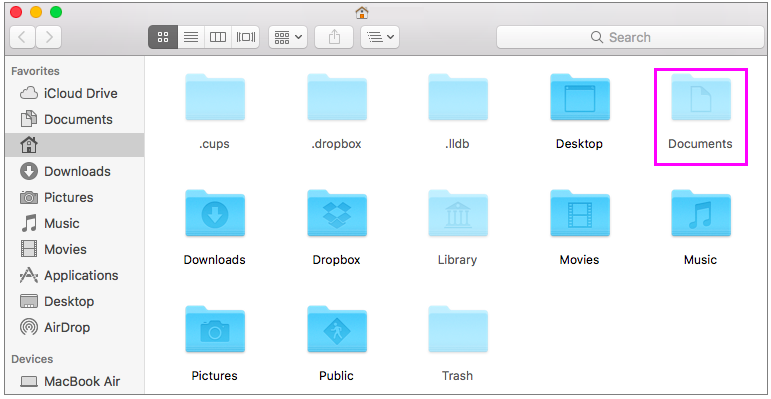
- Now, open another new Finder window and go to the local “Documents” folder.
- Select the files from the iCloud Drive Documents folder and manually move them to your Mac local Documents folder with drag & drop.
- Repeat these steps with “Desktop” on iCloud to get all contents from iCloud Desktop to your local Mac Desktop.
Now read: How to add your Desktop and Documents files to iCloud Drive
If you want to keep your Mac optimized and Healthy, Wise Mac Care performs basic cleanup and maintenance for FREE. Plus, Wise Mac Care helps you to free up your Mac hard disk from unwanted log files and to get more space to run your Mac smoothly. Wise Mac Care also works as a deep cleaner and memory optimizer to provide smoother and faster Mac Performance. Download Wise Mac Care for FREE and boost your system performance with just a few clicks.







What other's say