How to manage Wi-Fi networks and Bluetooth devices using control center in iOS 13
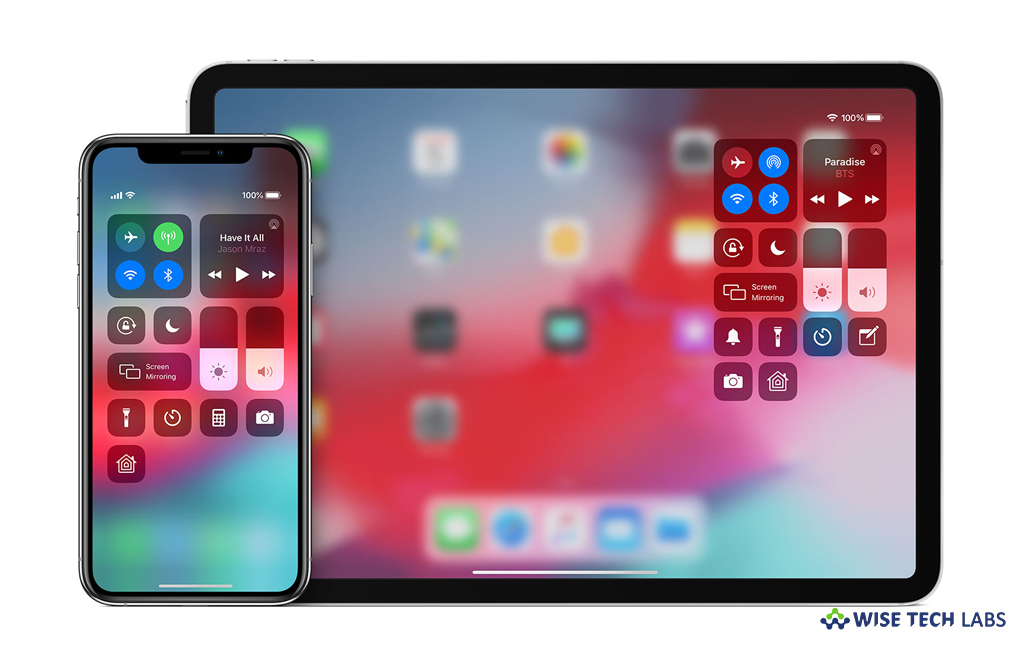
With iOS 13, Apple is going to bring many and new features including a new Dark Mode, enhanced Siri voice, and more. One of these newly added or changed features is easy control of Bluetooth and Wi-Fi connectivity on your iOS device. Apple’s iOS13 is designed to make your life a little easier, especially while switching to different Wi-Fi networks and managing Bluetooth devices, right from the Control Center. Let’s learn how to use this super easy new system to manage Wi-Fi networks and Bluetooth devices on your iOS device running iOS13.
How to connect to different Wi-Fi networks in iOS13?
You may easily control Wi-Fi networks from Control Center in iOS 13, follow these steps:
- First off, swipe up from the bottom of your iPhone screen or swipe down from the top right corner of an iPhone X or later.
- Press and hold the section of Control Center containing wireless controls for Airplane Mode, Bluetooth, and Wi-Fi to open the broader wireless controls.
- Now, press and hold the Wi-Fi icon, doing so will scan for Wi-Fi networks and see a list of available networks in a small window.

- To connect to a new network, tap on it and then enter the password if asked.
- To make the changes in advanced settings, tap Wi-Fi Settings… at the bottom of the window.
How to manage Bluetooth devices in iOS13?
You may easily connect to Bluetooth and manage Bluetooth devices from Control Center in iOS 13, follow these steps:
- First off, swipe up from the bottom of your iPhone screen or swipe down from the top right corner of an iPhone X or later.
- Press and hold the section of Control Center containing wireless controls for Airplane Mode, Bluetooth, and Wi-Fi to open the broader wireless controls.
- Press and hold the Bluetooth button doing so will scan for available Bluetooth devices on your iPhone.
- To connect to a new device, tap on it. To make changes in advanced settings, tap Bluetooth Settings… at the bottom of the window.
Now read: How to download iOS 13 beta 6 version on your iPhone without developer account







What other's say