How to manage your Apple Cash account on your iPhone, iPad or Apple Watch
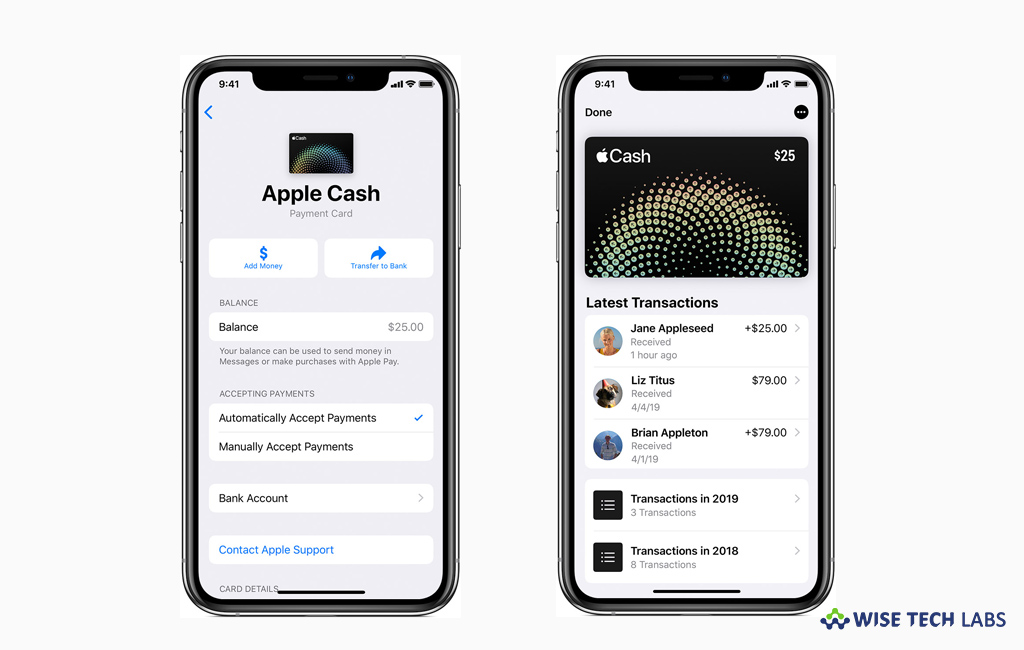
Apple has added Apple Cash in Wallet feature to every iOS device. By using this wallet feature, now you can make purchases in stores, in apps, and on the web. Also, you may transfer your Apple Cash balance to your bank account. It is a quick way to send money directly from your Apple Cash balance to your bank without leaving the Wallet app. Additionally, you may select which devices can use Apple Cash, view your transactions, check your card details, and more. If you re wondering how to manage your Apple Cash account, here is a short user guide that will help you to do so.
How to view your Apple Cash card info on your iPhone, iPad or Apple Watch?
If you want to view your card details including your balance, the Privacy Policy, and the Terms and Conditions, follow these steps:
- iPhone: Launch the Wallet app, tap your Apple Cash card and then tap on the more button.

- iPad: Launch the Settings app, tap Wallet & Apple Pay and then tap your Apple Cash card.
- Apple Watch: Launch the Apple Watch app on your iPhone, tap Wallet & Apple Pay and then tap your Apple Cash card.
How to view your Apple Cash transactions on your iOS device?
You may easily view your Apple Cash transactions by following the below given steps:
- iPhone: Launch the Wallet app, tap your Apple Cash card and then tap the more button.
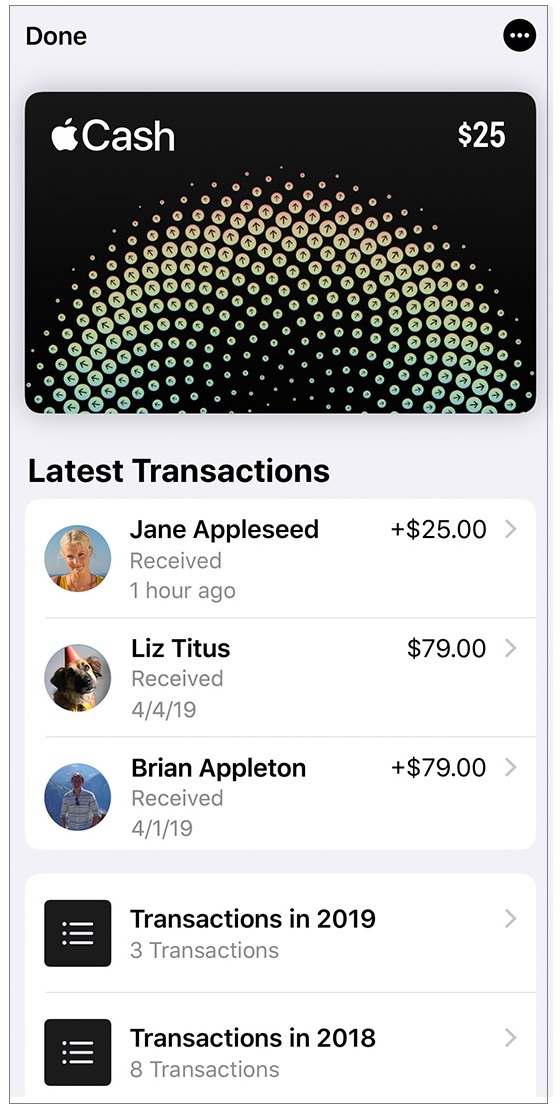
- iPad: Launch the Settings app, tap Wallet & Apple Pay and then tap your Apple Cash card.
- Apple Watch: Check transactions for all your devices in the Wallet app on your iPhone.
This is how you may view your Apple Cash card info and all transactions on your iPhone, iPad or Apple Watch. Moreover, if you don’t want to use Apple Cash, you may disable it by following the below given steps:
- iPhone or iPad: Launch the Settings app, tap Wallet & Apple Pay and disable Apple Cash.
- Apple Watch: Launch the Apple Watch app on your iPhone, tap Wallet & Apple Pay and disable Apple Cash.
Now read: How to send money with Apple Pay Cash in Messages from iPhone, iPad or Apple Watch







What other's say