How to transfer files between iPhone and Mac using USB flash Drive

How to share files between iPhone and Mac using a USB flash drive?
Everyone wants the easiest method to transfer data between iOS device and Mac. However, there are so many options to move data between iPhone, iPod or Mac but USB Flash drive is one of the most handy options for data transferring. There are things like files, documents, photos and other media files that you move from your device to computer. If you just want to share a single file, it is very easy and handful to share via messages. But USB flash drive is a perfect option for the people who want to transfer multiple files or files in bulk. Let’s learn how to transfer files between iPhone and Mac using USB flash Drive.
You may easily transfer files between iPhone and Mac using USB flash Drive, follow these steps:
- Get a Lightning to USB flash drive and connect it to your iPhone.
- To connect the USB drive with your iPhone, you need to download the corresponding app on your device.
- Now open the specific app for your flash drive on your iPhone.
- Now save your files with the app, then unplug the flash drive from your iPhone.
- Now, connect the flash drive to your Mac or PC.
- On Mac, launch the Finder and click on the drive on the left sidebar or you may also open it from pop up on your Desktop.
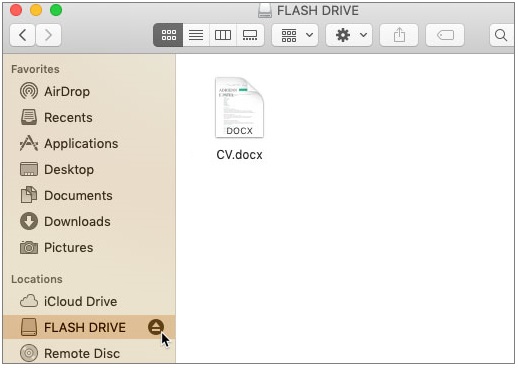
- Select the files you want to transfer to your Mac. If you want to keep a copy of the videos on the USB drive, press Ctrl-C to copy them; if you want to delete the files from the USB drive and transfer them to the Mac, press Ctrl-X to delete them completely.
- Now create the folder in your desired location and then press Ctrl-V to paste them into the folder.
- Wait for the file transfer process to complete and then disconnect the USB flash drive from your Mac.
Now read: How to move your data from your old Mac to a new Mac
If you want to keep your Mac optimized and Healthy, Wise Mac Care performs basic cleanup and maintenance for FREE. Plus, Wise Mac Care helps you to free up your Mac hard disk from unwanted log files and to get more space to run your Mac smoothly. Wise Mac Care also works as a deep cleaner and memory optimizer to provide smoother and faster Mac Performance. Download Wise Mac Care for FREE and boost your system performance with just a few clicks.







What other's say