How to add delete button to the context menu on your Mac
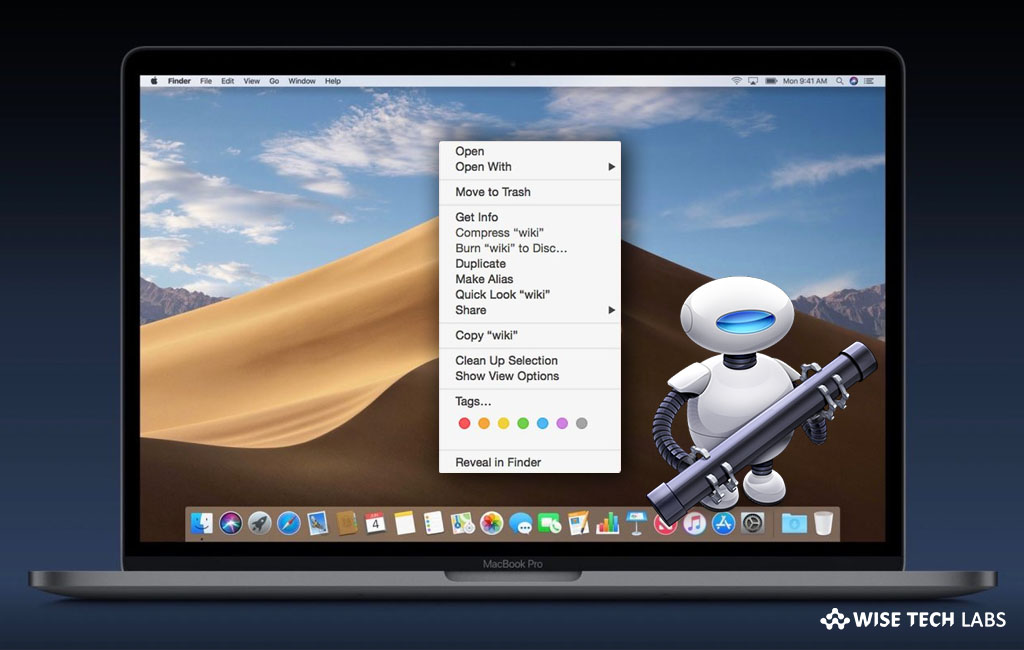
How to add Delete option to context menu on your Mac?
If you are a Mac user, usually you move files to Trash and then empty the trash for the permanent files and folders removal. If you are looking for the one click process to remove the files from your Mac, now you may add Delete button to context menu. Once Delete option is added to context menu, you may completely remove the files without moving them to Trash. With Delete button, you will be able to remove file easily and quickly. Here we will provide you some easy steps to add Delete button to context menu on your Mac.
You may easily add or remove the Delete option to context menu using commands with Automator, follow these steps
- On your Mac, open the Automator and then select Services.
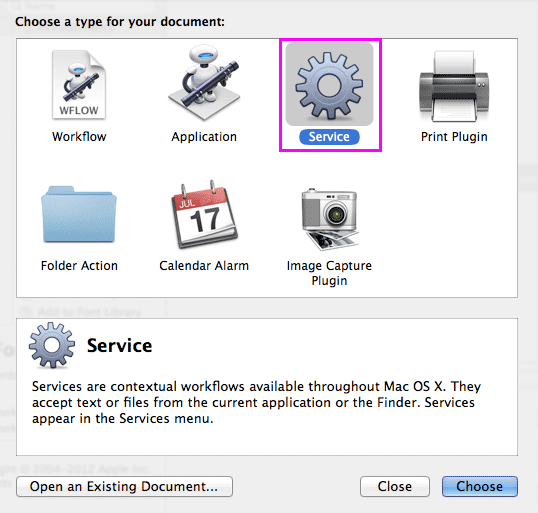
- Select Files or folders in Finder at the top of the right pane.
- On the left side pane, select Utilities and drag the Ask for Confirmation option to the workflow.
- Type the message to display in the confirmation dialog and then drag Run Shell Script to the workflow.
- Now, Select as arguments in the Pass input field.

- Now, copy and paste the below given lines into the shell script body.
for f in "$@" do rm -rf "$f" done afplay "/System/Library/Components/CoreAudio.component/Contents/SharedSupport/SystemSounds/finder/empty trash.aif"
- Finally save the service with the name Delete.
This is how you may easily add Delete button to context menu. From now, whenever you right click on any file or folder, you will get a Delete button to delete the files quickly.
Now read: How to create a workflow using Automator on your Mac
If you are looking for a Mac Maintenance Application, Check out Wise Mac Care. Wise Mac Care is your one-stop Mac maintenance application that can remove several types of junk files and can optimize Mac’s hard drive to boost your Mac to the peak performance for FREE. Wise Mac Care will also help protect your privacy and safeguard your activities from prying eyes.







What other's say