How to print listing of files in folder in Windows 10

How to print listing of files in directory in Windows 10?
Sometimes, you may want to print or save a list of the folders in a directory. There is no direct and simple way in Windows interface to do this, but it is also not hard to perform. Printing a directory listing may not be a regular task which you do on your computer but it is important for many reasons such as, you just want to compare directories, you want to generate a printed list for some important work and you may just want to save a list of your installed applications. Let’s learn how to print list of files and folders in Windows 10.
1. Using Command Prompt
- In Windows Explorer, locate the folder which you want to print a contents list.
- Press “Alt + D” on your keyboard (To focus on the address bar of Windows Explorer).
- Type “cmd” and hit “Enter” in Run window to open command prompt.
- Type “dir” in the command prompt and hit enter to get the directory list.

- Then, type “cd filename” and hit enter.
- Again, type “dir” and hit enter to expand the content list of your selected directory.
- Now, type “cmd /r dir /b > filename.txt” ,where file name can be replaced with the name , you want.
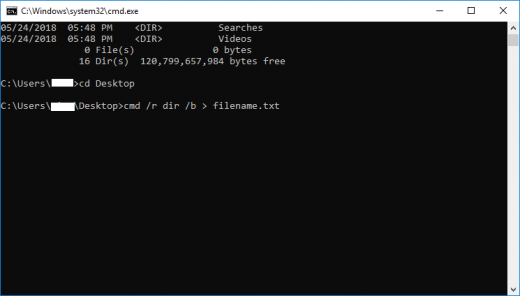
After completing the above given steps, you can see a list of your files and folders in you saved file.
2. Using Windows PowerShell
Printing a list of files and folders is very easy with Windows PowerShell; follow the following steps to do that.
- In order to do that, type “Windows powershell” in start menu and hit enter to open it.
- Type “dir” in the command prompt and hit enter to get the directory list.

- Then, type “cd filename” and hit enter.
- Again, type “dir” and hit enter to expand the content list of your selected directory.
- Now, type “cmd /r dir /b > filename.txt” ,where file name can be replaced with the name , you want.

Once you are done with the above given steps , you can see the file and folders listing in the file you saved. Applications like Note pad, Word processor or Text editor can be used to view the saved listing file.
Using above given instructions you may easily print or save the file and folder listing on your Windows 10 PC.







What other's say