How to import and export Android phone contacts
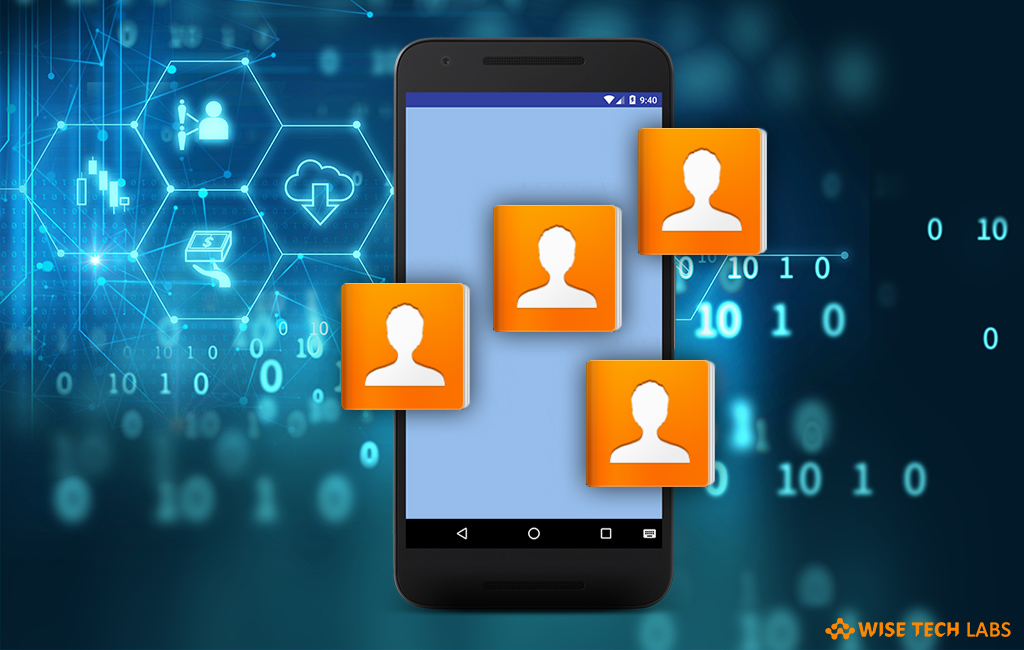
Contacts list is one of the most important things that you have on your Android phone. If you are using multiple Android devices or you are planning to buy a new Smartphone. In such a case, you need to export and import the old contacts to the new device. Let’s learn how to import and export Android contacts with your phone itself and Gmail account.
1. Import and Export Android Contacts from Android phone
Follow the below given steps to import and exports Android contacts.
- Open contacts in your Android device, on some phones, this app may go by People, Address Book or Phone Book.
- Tap menu button and then select “Manage contacts” > “Import/Export“.
- In the next pop-up, select “Import from SIM card 1” or “Import from internal storage“.

- You phone will find a vcf file. Select the file and click “Import“.
- In the next pop-up, select “Yes” to import the contacts from vcf file to your phone book.

- In order to export the contacts, open contacts in your Android Phone and then tap the menu button.
- Then, select “Manage contacts” > “Import/Export“.
- Next, you may select “Export to SIM card” or “Export to internal storage“.

2. Import and Export Android Contacts from Gmail
You may easily import and export your Android contacts from Gmail account, follow the below given steps to do that.
- Sign in your Gmail account.
- Go to “Gmail” > “Contacts” > “More” > “Import“.
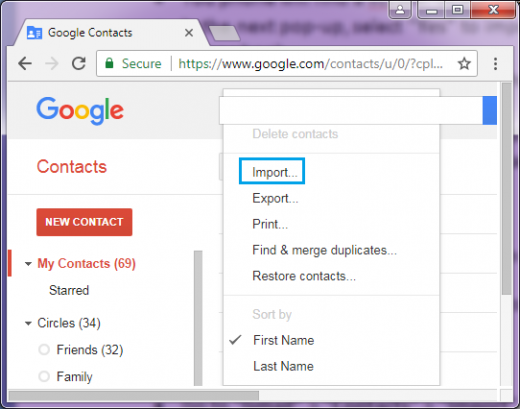
- If your Google contacts version doesn’t support importing, you need to click “GO TO OLD VERSION”.
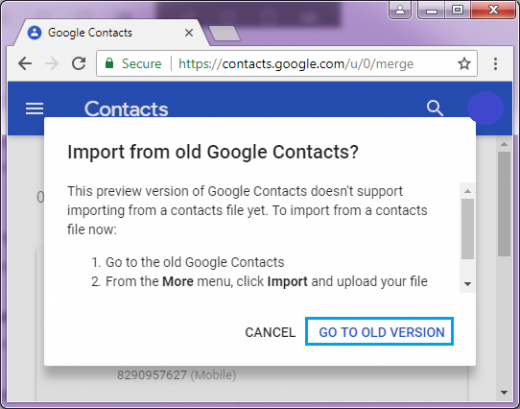
- Click “More” and select “Import“.

- Click “Menu” button. Then you can select a CSV or vCard file from your computer to upload.
- After that, click “Import” to import the contacts from the file to your Gmail contact.
- In order to export contacts, Sign in your Gmail account and then select “Gmail” > “Contacts“.
- In the next screen, select “More” and then click “Export“.

- If you are using the latest version of Google Contacts, you need to select “GO TO OLD VERSION.”
- Select the contacts you want to export and then click “More” > “Export“.
- At last, select the export format you want such as Google CSV, Outlook CSV, and vCard and click “Export.”

With the above given instructions , you may easily import and export contacts from your android phone and Gmail account.







What other's say