How to bypass and reset your Mac password
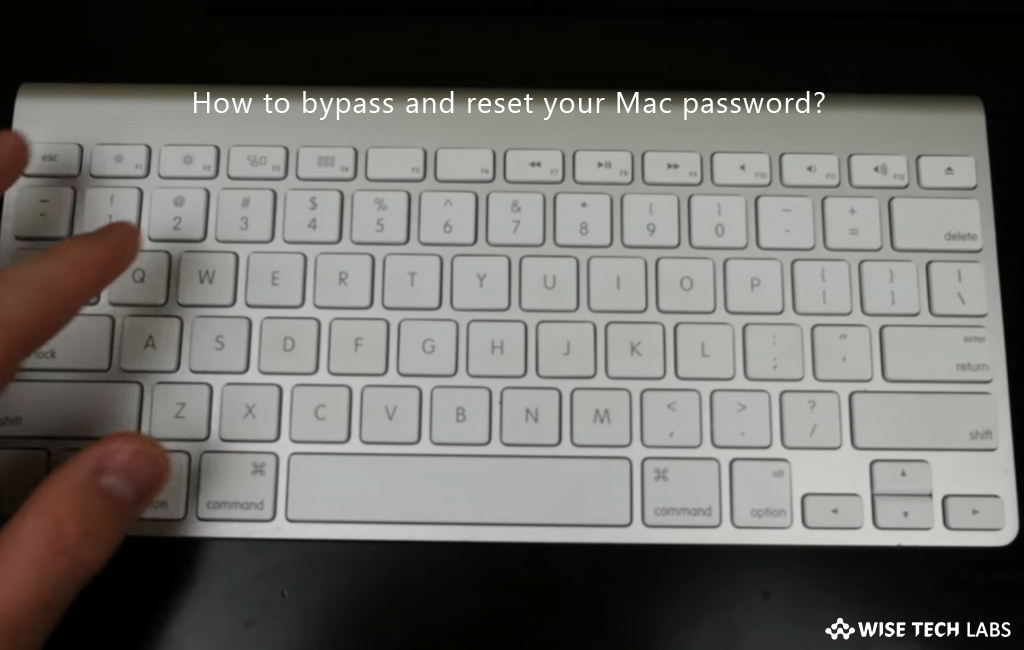
If you have your own Mac and you don’t want to put password every time to login, you may enable automatic login for your Mac OS account to log in it automatically during startup. Also, if you have forgotten your password to login, you may simply reset password for your Mac user account. Let’s learn how to bypass and reset the password for Mac.
How to bypass your Mac password?
- Select “System Preferences” from the Apple menu and then click “Users & Groups.”

- Click the lock icon to enter the account password.
If you are not logged in as an administrator, you need to enter an administrator’s name and password.

- Click “Login Options” from the left pane.

- Select an account from from the “Automatic login” pop-up menu, then enter the password of that account and click “OK” to confirm you will login Mac automatically with your account after Mac restarts.
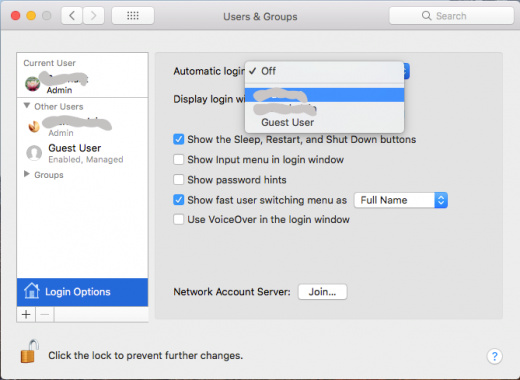
How to reset your Mac Password?
- In order to reset your Mac password, restart your Mac and Press Command +R at the same time when the grey screen appears and hold them until Apple logo appears on the screen.
- It shows small loading bar under the logo and starts your Mac in recovery mode.
- In the top menu bar, click “Utilities” tab, select “Terminal”, type “reset password” and hit “Enter.”
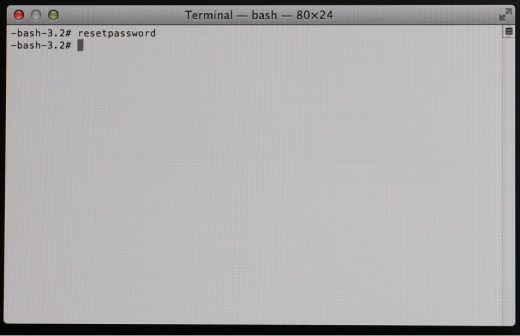
- Close the Terminal window to locate the “Reset Password utility” behind it.
- Select the account that you want to reset, enter a new password or leave it blank and click “ Save.”
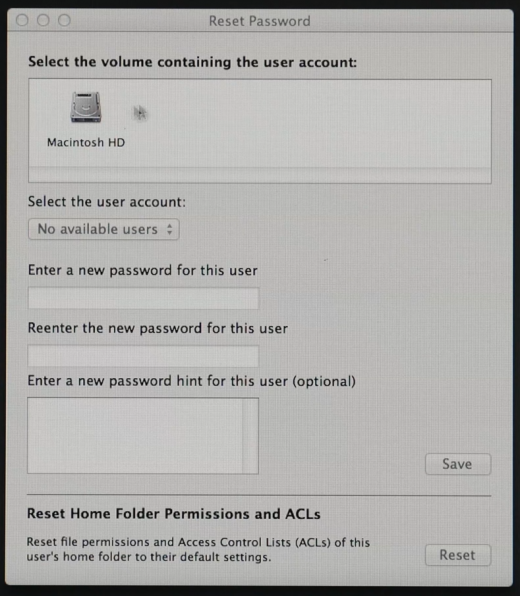
- Restart your Mac from the Apple menu to apply the changes. Once your Mac is restarted, you may login with your new Password.







What other's say