How to create Apple ID and Password to use Apple services
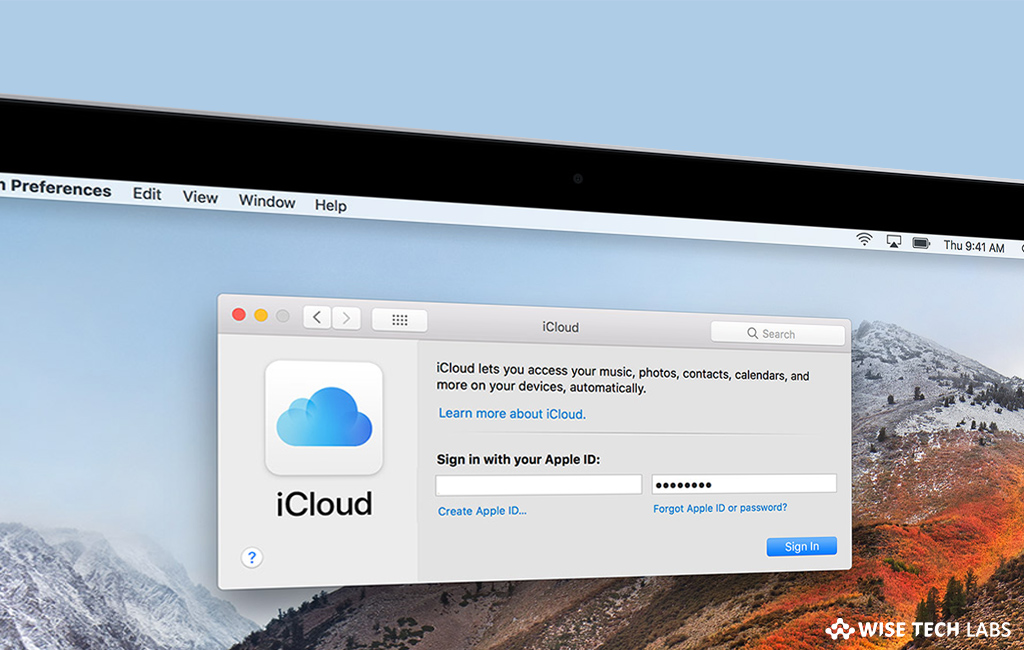
Apple ID is the key that is required to access Apple Services including iTunes Store, App Store, iBooks Store, Apple Music and Apple News. If you buy a new Mac or iPhone, you need to setup your Apple ID to access or buy apps from the Mac App Store or App Store. Once your Apple ID is created, you may store, sync or back up all your important documents and files on your iCloud account. After data syncing, you are able to access your information over iCloud from anywhere using your Apple ID and Password. Here, we will provide you some easy steps to create Apple ID on your Mac and iPhone.
To create Apple ID on your Mac
- Launch iTunes app on your Mac.
- At the top of the iTunes window, Select Account > Sign In.

- Click “Create Apple ID.”

- Next, read and agree to the Terms and Conditions and Apple Privacy Policy.
- Now, fill the form to create your new Apple ID. The email address you provide will be your new Apple ID. The form also includes security questions to protect your account.
- Once you filled the form, click “Continue.”
- Enter your credit card and billing information and then click “Continue.” This information will be used only when you will make purchase. Also you may change or remove your payment details later.
- Check your email and click on a verification email and link from Apple and follow the further steps to verify your email address.
- Once your Apple ID is verified, you may use it to sign in to the Mac App store and other Apple services.
To create Apple ID on your iPhone or iPad or iPod
- Launch “iTunes” app on your iPhone.
- Scroll to the bottom of the screen and tap “Sign In.”
- Tap “Create New Apple ID.”

- Select the country or region that shows your billing address for your payment method and then tap “Next.”
- Read the Terms and Conditions and Apple Privacy Policy and tap Agree. If prompted, tap “Agree” again.
- Fill the form to create your new Apple ID and then tap “Next.” The email address you provide will be your new Apple ID. The form also includes security questions to protect your account.
If your email ID is already registered with Apple ID, you will get a message that the email address you provided is already an Apple ID. Tap Continue and then tap Use Existing Apple ID.
- Now, enter your credit card and billing information and tap done.
This information will be used only when you will make purchase. Also you may change or remove your payment details later
- Check your email and click on a verification email and link from Apple and follow the further steps to verify your email address.
- Once your Apple ID is verified, you may use it to sign in to the App store and other Apple services.
You may also learn what to do if you forgot your iPhone Passcode or your iPhone is disabled.







What other's say