How to back up and restore files with File History in Windows 10
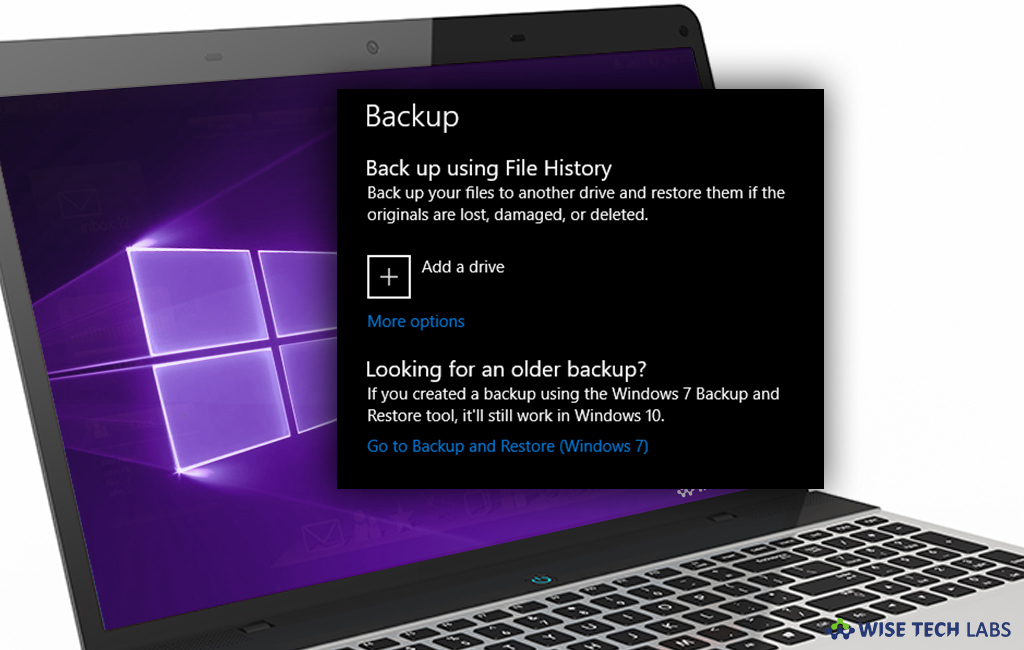
File History is a fully featured back up tool in Windows 10 that allows you to automatically backup files to external, internal or network connected storage and restore the files quickly when you need them. Once File History is configured, it automatically backups data from Desktop, Home Group Folders and Windows library folders like Downloads, Pictures, Documents, Videos etc. Here, we will provide you some easy steps to back up and restore files using File History.
To back up files with File History
- Connect the external storage media to your Windows 10 PC.
- Go to Settings > Update & Security > Backup.

- On the next page, you can see the option to enable the File History feature.
- Click “Add a drive” to select the media with which you want to use the File History feature.

- After clicking on the name of the storage media, File History will start saving data on your hard drive.
Initially, it may consume some time depending on the amount data to be copied and file history will keep saving files until you manually disable it.
- Apart from that , you may also enable File history by visiting Control Panel > File History.
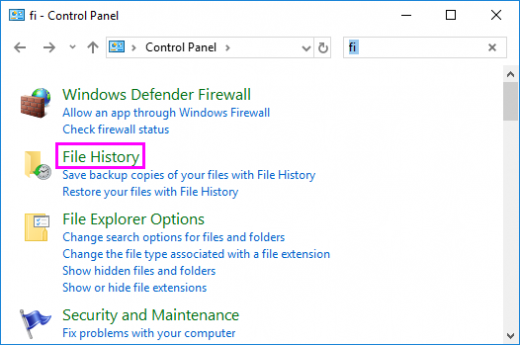
- Click the Turn On button to start File History.
- Then, click “Select Drive” from the left pane and click “Add network location.”
To restore files with File History
- In order to restore files from external drive, go to Settings > Update & Security > Backup.
- Then, select “More options,” scroll down to the bottom of the window and select “Restore files from a current backup.”

- You may also restore files by going to Control Panel>System>Security.
- Then Select “File History” and click “Restore personal files.”








What other's say