How to use Gmail offline in chrome
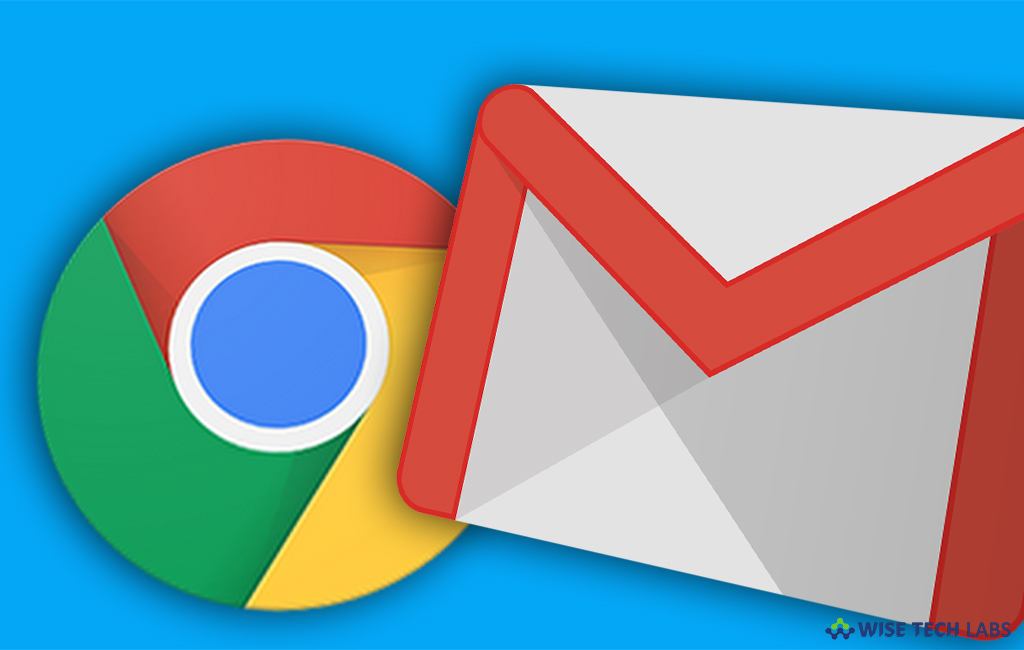
Gmail is one of the widely used email service platform and it is being used by millions of people for personal as well as business purpose. Earlier, it was compulsory to have internet connection to response, create, read, and delete emails. But now, Google enabled Gmail‘s offline mode that allows you to sync messages, compose new messages and read messages even if your device do not have internet connectivity. Let’s learn how to use your Gmail offline in chrome browser.
To use Gmail offline in new Gmail
- Install the Google Offline extension for Google Chrome.
- Login your Gmail account in chrome browser.
- Click on the gear option in the top right corner to select the settings menu.

- Select the “Offline” tab and click “Install Gmail Offline.”
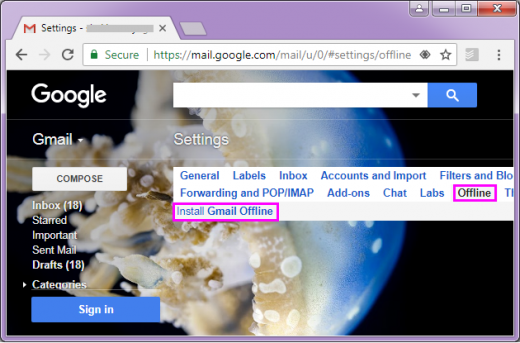
- Then, you will be redirected to Chrome Web Store , click “Visit website.”
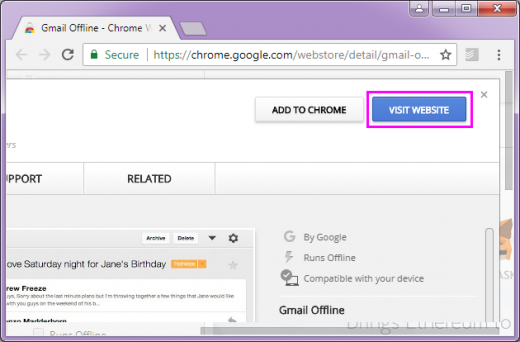
- Select “Allow Offline Mail” and click “Continue” to open your Gmail in Offline Mode.
To use Gmail offline in classic Gmail
- Sign in to your “Chrome Web Store” and download the “Gmail Offline App.”
- Now click on the option “Add to Chrome” and follow the on-screen instructions. Then, select the app from the shortcuts list.
- After selecting the app, you need to select the option “Allow offline mail” and then click “Continue.”
- Now, you may open the app from Chrome Web Store and access your Gmail offline. .
- Click the settings option on the top right corner of the page and select your settings, such as how many days of messages you want to sync.
- Click “Save changes.”
Using above given instructions, you may easily enable Gmail offline to access your emails regularly even if do not have a consistent internet connectivity.







What other's say