How to block a website on your Mac
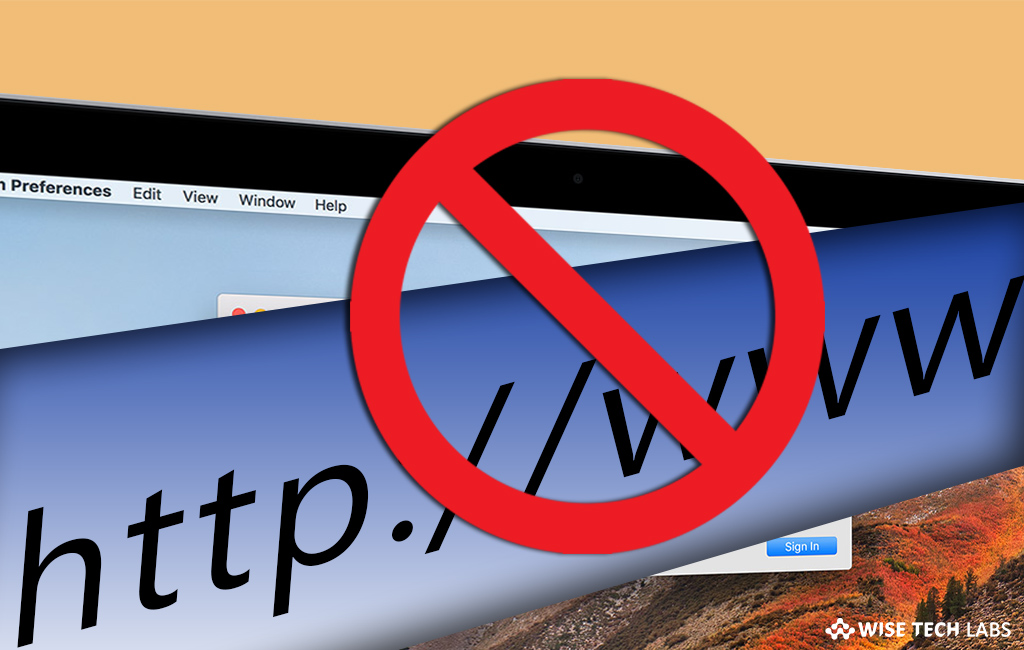
The every website you visit on your Mac is not appropriate for your child. If you are sharing your Mac with your children, you may block the specific website to stop from being accessed by your child. Let’s learn how to block a website on your Mac.
You may easily block a website on your Mac, follow the below given steps to do that.
- Click the magnifying glass icon in the top right corner of the page to open spotlight on your Mac.
- In to Spot light, type “Terminal” and hit “Enter.”
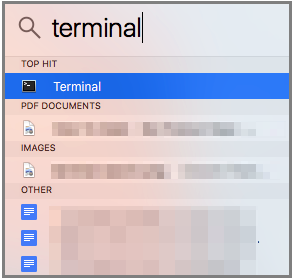
- In the terminal app, open the “hosts” file, type sudo nano /etc/hosts and hit “Enter.”
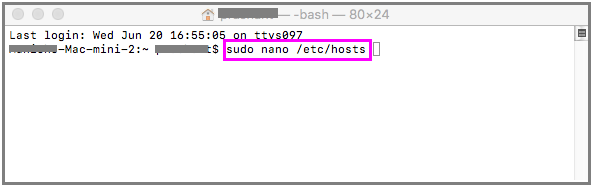
- Enter the password that you use to log into your Mac and hit “Enter” to open “hosts” file.
- Take the cursor down to the bottom of the page and hit “Enter.”
- Type 127.0.0.1, press the “Tab” key and then type the website’s address.
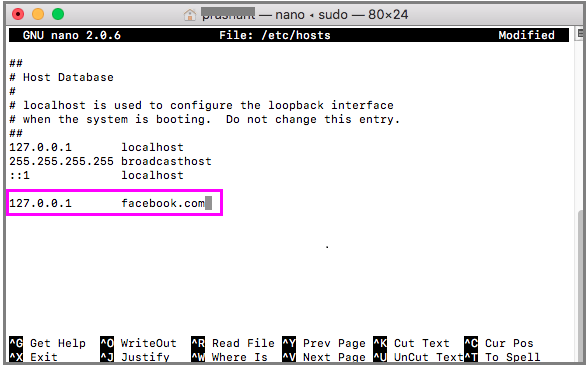
- Then press “Enter” to save the changes.
- After completing the above given steps you may exit by pressing “Control+O” and then pressing “Enter.”
- In order to flush the Mac’s DNS cache, Type in sudo killall -HUP mDNSResponder and hit “Enter.” Doing so will erase website’s saved data.
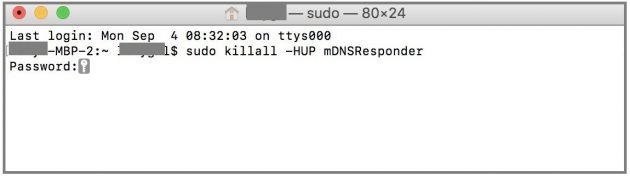
- Restart the Mac to apply the changes.
Learn how to Block a Website on Your windows PC.







What other's say