How to change the Wi-Fi hotspot password on your Smartphone
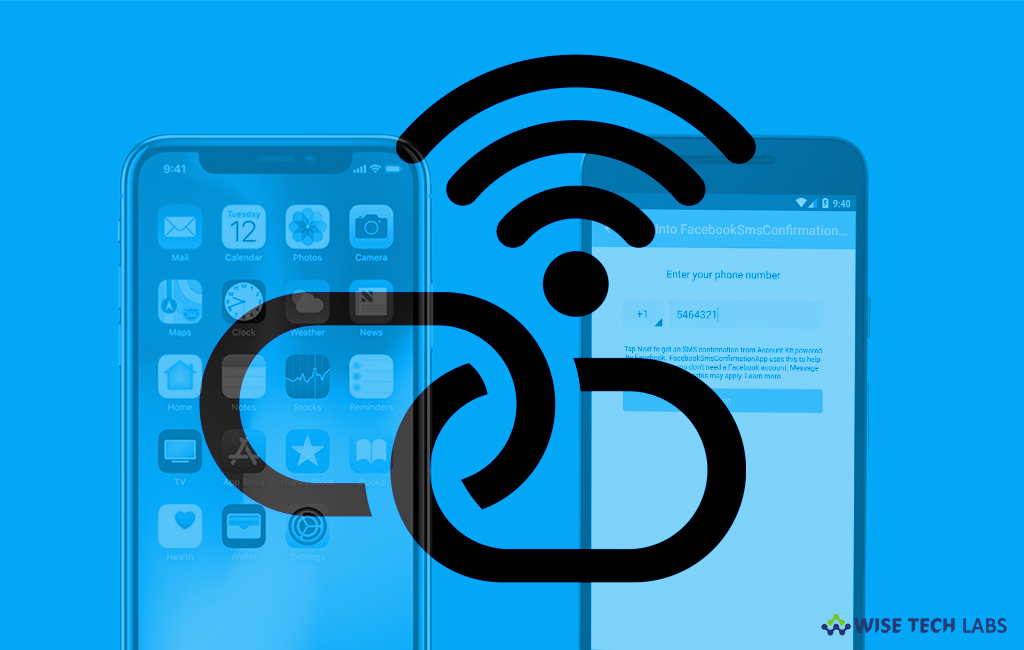
Nowadays, every android Smartphone or iPhone has WiFi hotspot feature that helps you to share your mobile data with your family member or friends. To prevent your mobile data from being accessed by unauthorized people you may keep it password protected. Most of the times, we share our Wi-Fi password to our friends and family to share the data connection with them and sharing the password with too many people may increase chances of security breaches. To avoid these situations you may update your hotspot password regularly. If you don’t know how to change the password, here we will provide you some easy steps to change the password on your Smartphone.
To change the hotspot password for Android
- Open “Settings” on your Android phone.
- Scroll down to “Network & Internet” and tap on “Hotspot & tethering.”
- Now, tap on the toggle button next to the “Mobile Wi-Fi hotspot option.”
- After doing that, tap on “Setup Wi-Fi hotspot.”

- Here, you may modify the hotspot name and its password.

Note: These settings may vary according to the android version.
To change the hotspot password for iPhone
- Open “Settings” on your iPhone.
- Tap on “Personal hotspot” option and toggle it to “ON.”

- Make sure that your Wi-Fi or Bluetooth are enabled.
- Tap on Wi-Fi password option and type the password that you want.








What other's say