What to do if the Xbox one game installation process stops at or near 0%

Microsoft offers Xbox one, a line of eighth generation home video game consoles; you may install many Xbox games and enjoy them on your computer. While installing an Xbox One game from a disc, the installation process stops at or near 0%. Even after waiting for long hours, the installation remains at or near 0%. This issue may cause if the console tries to download an update for the game while the game is installing. If you are facing this issue while installing Xbox one games, you may try the below mentioned solutions to fix it.
1. Remove your local saved games and try reinstalling the game
- Remove the disc from your console.
- Press the Xbox button to open the guide.
- Then, go to System > Settings > System > and then Storage.
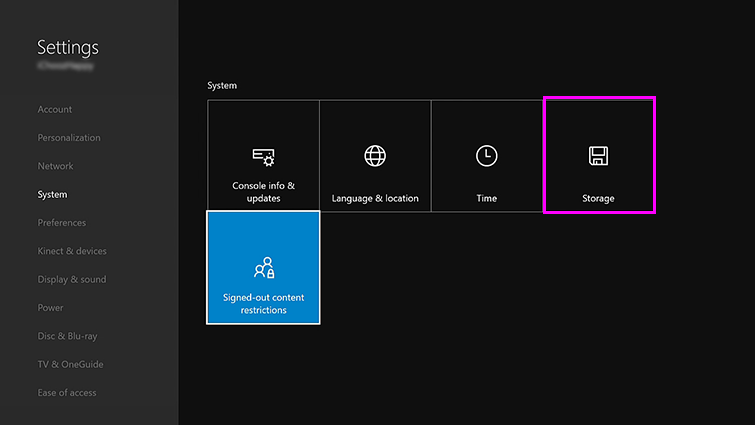
- Click “Clear local saved games” and then click “Yes” to confirm.
- After restarting your console, you may reinstall these games again.
If issue is still there, you may try the next solution.
2. Take your console offline and then install the game
In order to fix the issue, take your console offline, cancel the download and then power cycle the console. Once your game is successfully installed, go online and let the update download. Here, we will provide you some steps to take your console offline and install the game.
To use your console offline
- Press the Xbox button to bring the guide.
- Go to System > Settings and then click “Network.”
- Click “Network settings”, and then click “Go offline.”
To cancel the download
- Press the Xbox button to open the guide, and then select “My games & apps.”
- Click “Queue.”
- Highlight the game you want to install and hit the “Menu” button on the controller.
- Select “Cancel.”
To eject the game disc and power cycle the console
- Remove the game disk.
- Press the Xbox button to open the guide.
- Go to System > Settings > Power & startup > Turn off or restart > Restart now, and then click “Yes” to confirm.
To install the game
Once console get restarted, insert the disc and follow the on screen instructions to install the game.
To go online and let the game update installs
- Press the Xbox button to open the guide and then click “My games & apps.”
- Go to System > Settings, and then select “Network.”
- Click “Network settings”, and then select “Go online.”







What other's say