How to add or remove folders in Windows 10 library
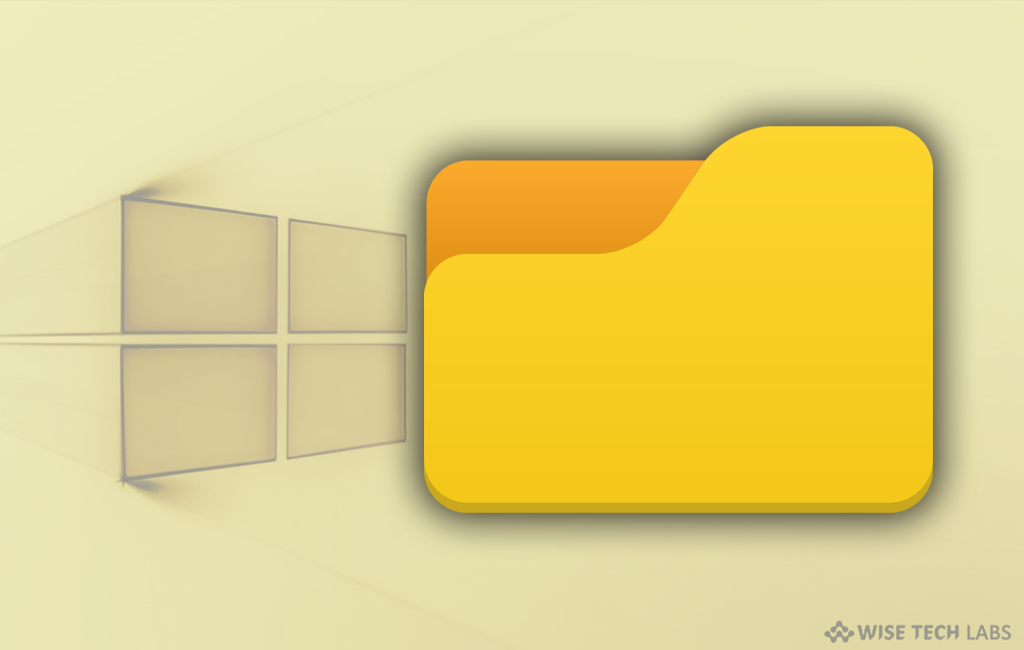
Being a Windows 10 user, you may view or access folders from different locations in the Windows Library at one place. For example, if you want to add some audio/video files on an external hard drive or a shared folder on your network, you may also include it in any of the default folders of the Windows 10 library. Here, we will provide you some ways to add or remove folders in Windows 10 library. Library in Windows 10 is defined as virtual collection of data on system. By default, Windows 10 comes with built in library folders including Camera Roll, Documents, Music, Pictures, Saved Pictures and Videos. If you want to add or remove more folders in it, you may easily do it by following the below given methods:
Method 1
- To add folder, first open the Libraries folder using File Explorer. Then, right-click a library and select Properties in the context menu. If Libraries is there in File Explorer, press the Win + R keys, type shell:Libraries into the Run box and hit Enter.
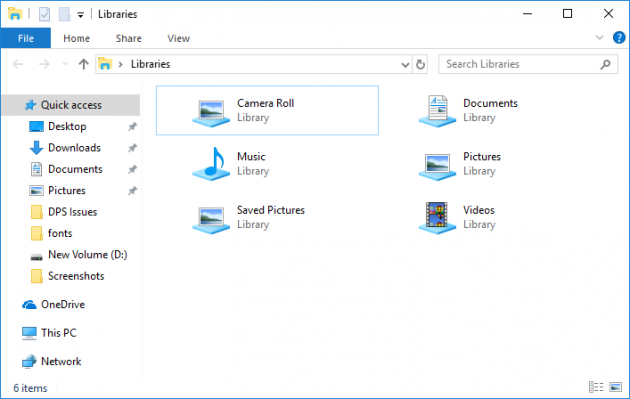
- In Properties, click “Add” option which is located on the right-hand side to browse to a location and add it to the library.
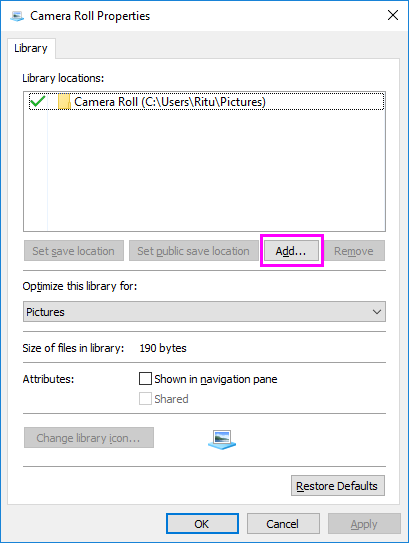
- In the next window, browse for a folder and click the “Include folder” option to add to the library.
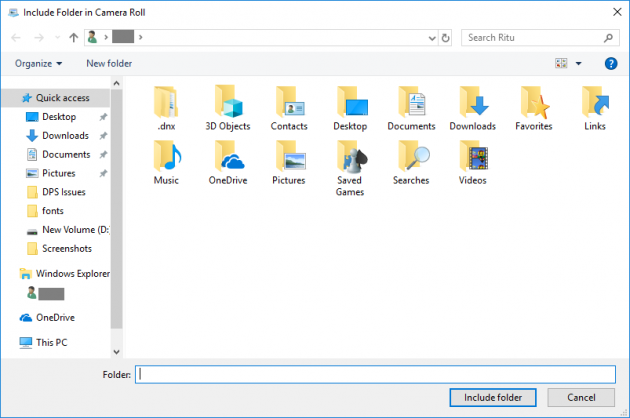
Method 2
- You may also add a folder to a Library via Manage Library dialog; you may easily access it through the Ribbon menu.
- Choose the desired library in the Libraries folder.
- In the ‘Ribbon’ menu, find the “Manage” option under Library tools.
- After completing this, click “Manage library” option on the left top corner.
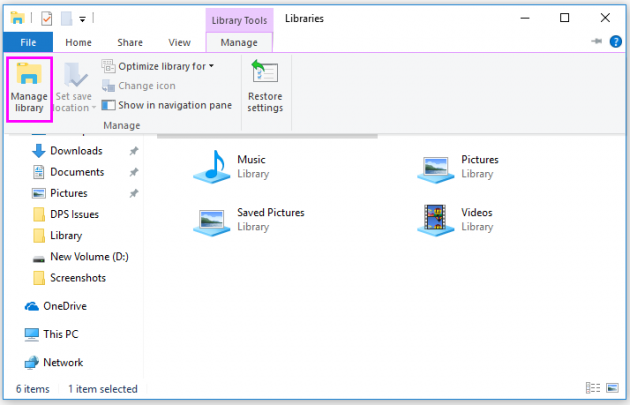
- In the next dialog box, click “Add” to add the folder.
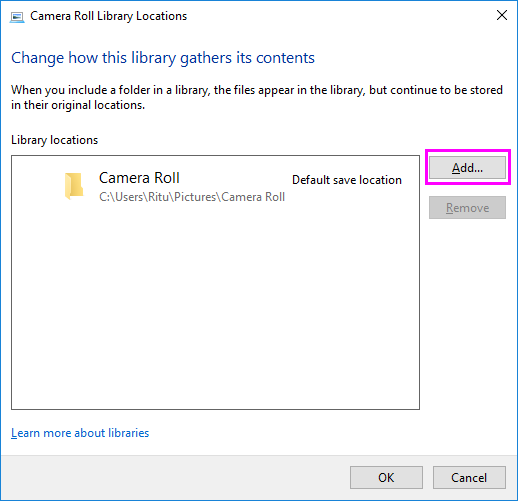
Method 3
If you are looking for a simple way to add folders in Windows 10 library, all you need to do it open File Explorer and find the location which includes the folder you want to add to the Library. Then, right click on it and select Include in library > Create new library.
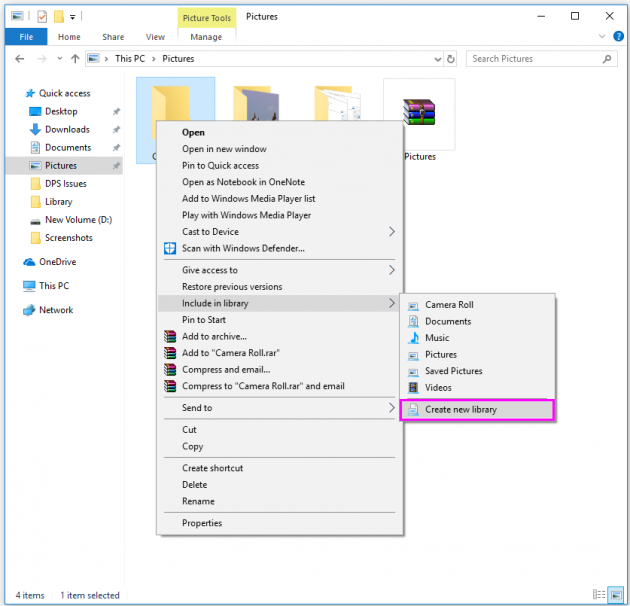
Once it is added, you may open library and check whether it is there or not.
This is how you may easily add library folders and if you want to remove them, you may simply do it by right-clicking on the library folder and selecting Delete.







What other's say