How to delete or hide apps on your Apple TV
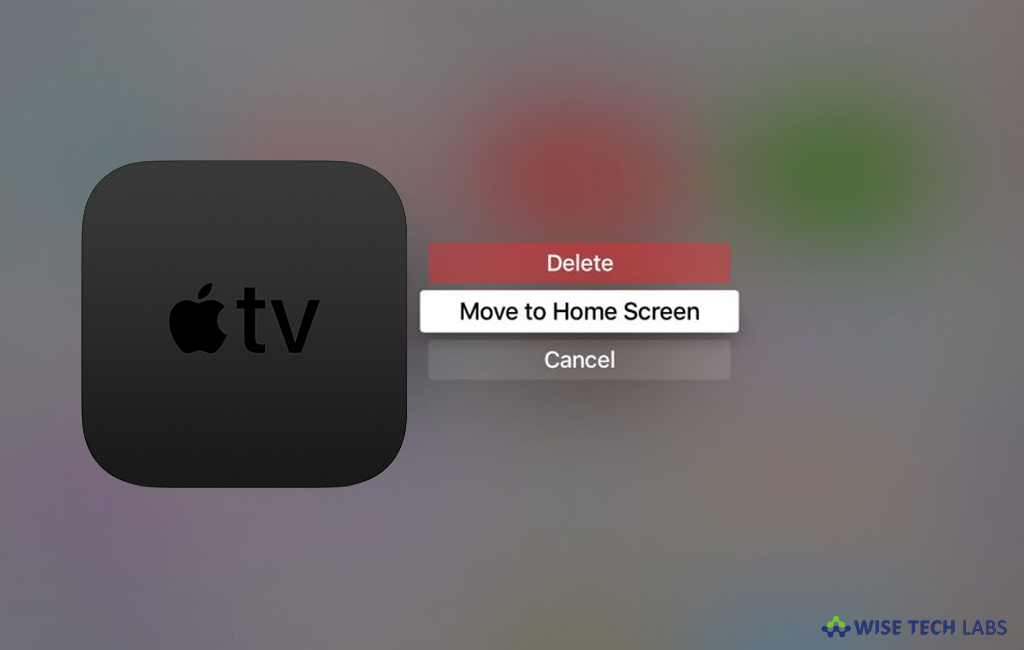
Apple TV is a digital media player and micro console offered by Apple. With this small network appliance and entertainment device that receives digital data from a number of sources, you may stream television. Apart from streaming you may also use many applications on your Apple TV. If you have many unwanted apps on your Apple TV and want to delete them, you may easily do it. Here, we will provide you some easy steps to remove or hide apps on your Apple TV.
To delete apps from Apple TV Home screen
It is very convenient to delete apps from Apple TV home screen, follow the below given steps to do that:
- Select the app that you want to delete and click and hold the Touch surface to enter jiggle mode.
- Press the Play/Pause button on your Apple TV remote.
- Highlight the delete option and click the Touch surface to delete the app.
To delete apps from Apple TV using the Settings app
- Open the “Settings” and click “General.”
- Under the Usage heading, click “Manage Storage.”
- Click the trash icon next to the app that you want to remove.
- Click “Delete” to confirm the deletion.
To hide apps from Apple TV
If you have a third-gen Apple TV or earlier and want to hide unwanted apps from it, you may hide apps using the same process as deleting them on the newer models. In order to do that, go to the Home page, highlight the unwanted app then press down and hold the touch-sensitive surface until the icon starts jiggling, press the Play/Pause button on Apple TV remote and then select “Hide.”







What other's say