How to change the password of your Wi-Fi router

Most of us use broadband connection with password security to avoid unauthorized access to it. You always save your Wi-Fi router password on your Smartphone, computer or other devices and most of the time it remains saved on iCloud account. To avoid the unauthorized access of your Wi-Fi router, it is always recommended to change the password after a specific time interval. Let’s learn how to change the password of your Wi-Fi router.
You may easily change the Wi-Fi password of your router, follow the below given steps to do that:
- Open the browser on your Smartphone or computer.
- Type in the URL of the configuration portal into the address bar and hit “Enter.”
- Enter the router’s username and password to Log in.
- Locate the Wireless Security option and click on it.
- After clicking on the Wireless Security option, go to the PSK Passphrase and enter your password.
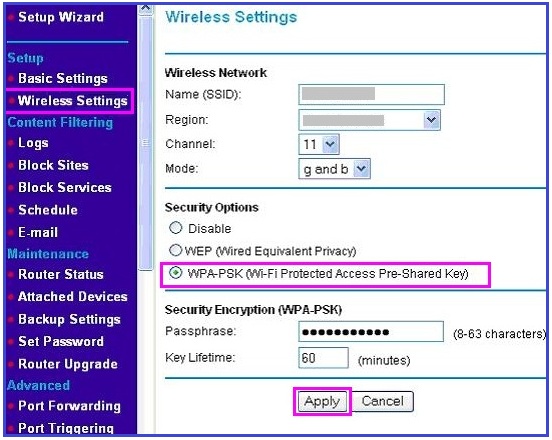
- Click on “Save” button and restart the router.
A simple and easy password can be guessed by anyone, so follow the below given instructions while changing the password.
- Always create an alphanumeric password.
- Do not use simple passwords like your pets name, birth date, house number, your phone number, vehicle number etc.
- Always use special characters to make the password a little complex and tough to guess.
This is how you may change your Wi-Fi router password and prevent it from being accessed by others.
Now read: How to change the Wi-Fi hotspot password on your Smartphone







What other's say