How to transfer a windows 10 license key to another PC

If you want to save the license key before changing or selling your Windows 10 PC, you may easily save the product key and use it to another system and save money. If you have already used that key multiple times, you may get an error so you can contact Microsoft to use it again. In another case, if you got your brand new PC with pre installed Original Equipment Manufacturer (OEM) license, then also you can transfer that license key to another PC. But in general way, you may use retail license multiple times as per your need. Let’s learn how to transfer a windows 10 license key to another PC or hard drive.
To uninstall license using Command Prompt
In order to do that first you need to uninstall the license key from old device using command prompt, follow the below given steps to do that:
- In the start menu, type “Command Prompt”, right-click the top result, and select Run as administrator.
- In the command prompt window, type the following command to uninstall the product key and hit “Enter”:
slmgr /upk
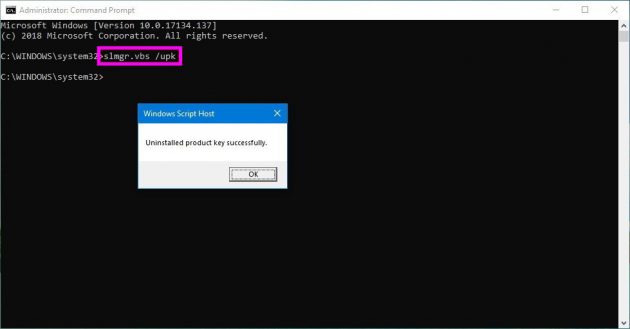
After completing the above given steps, you may safely use this license key to another PC.
To Install Windows 10 product key using Command Prompt
You may easily install license key on new Windows 10 Pc, follow the below given steps to do that:
- In the start menu, type “Command Prompt”, right-click the top result, and select Run as administrator.
- In the command prompt window, type the following command to uninstall the product key and hit “Enter”:
slmgr /ipk xxxxx-xxxxx-xxxxx-xxxxx-xxxxx
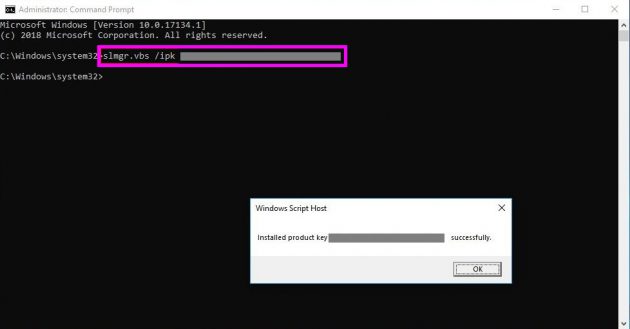
Note: Here, you need to change “xxxxx-xxxxx-xxxxx-xxxxx-xxxxx” with the product key you want to activate on your Windows 10.
- Type the following command to verify the activation and hit Enter:
slmgr /dlv
- In Windows Script Host windows, if “License Status” is “Licensed”, it means your Windows 10 is fully activated on your computer.
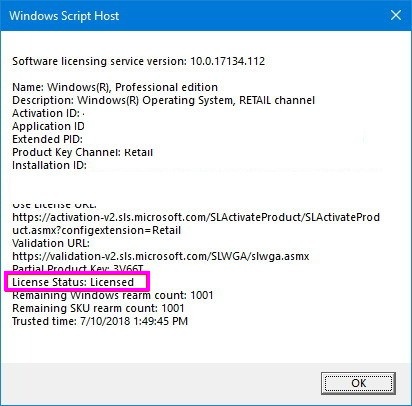
To activate the license manually
If it does not show licensed in license status, you may activate it manually by following the below given steps:
- In the start menu, type “Command Prompt”, right-click the top result, and select Run as administrator.
- In the command prompt window, type the following command to uninstall the product key and hit “Enter”:
slui 4
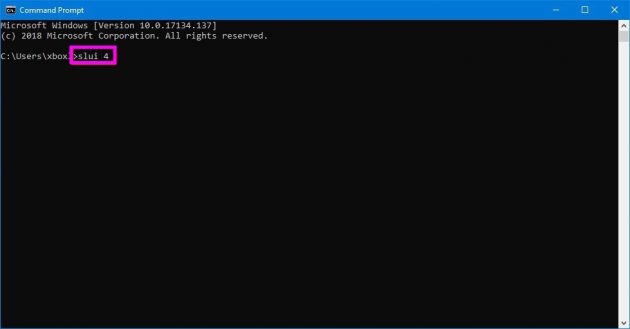
- In the next window, select your region and click “Next.”
- Using the toll-free number, call Microsoft support and provide the “Installation ID”
- Click “Enter confirmation ID.”
- Enter the confirmation ID provided by the Microsoft support agent to activate your copy again.
- At last, click “Activate Windows” at bottom of the screen.
After completing above steps, Windows 10 will be activated on your new PC.







What other's say