How to Copy Email Messages from one Gmail account to Another
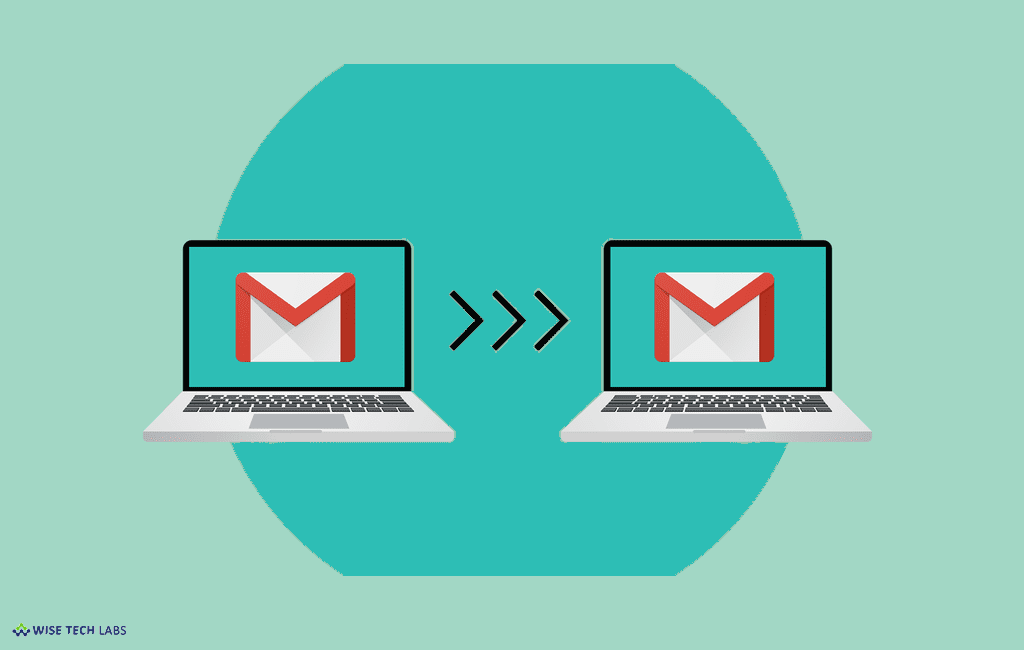
How to Copy Email Messages from one Gmail account to another?
Most of the organizations use GSuite with Gmail for email. If you are moving to another organization, you may back up all your existing emails before they are completely removed from Google servers. There are some easy steps , that may help you to copy emails from GSuite to your personal or new Gmail account.
Step 1: Enable POP for all mail
- Login to your GSuite account and go to Settings
- Click the Forwarding and POP/IMAP tab and select Enable POP for all mail in the POP download section and save these changes.
Step 2: Generate password
You need to generate a password for POP3 protocol to download your emails.
Once you logged in to GSuite account, go to this link and select custom from the App drop down, enter a name and create an application specific password.
With this step, we are done with the account from which to import messages.
Step 3: Transfer email to your new Gmail account
- Login your new Gmail account and go to Settings
- Click the Accounts and Import tab and choose Import mails and contacts
- Popup window appears, in the pop-up window, enter the complete email address of your GSuite account and click continue.
- Now enter the password which you created in Step 2, the POP username is the same as your email address while the pop server is gmail.com.
- Select port 995 and enable the “Use SSL” setting.
- Turn on the settings “Leave a copy of retrieved messages on the server” and “Label incoming messages” to easily identify emails fetched from the old address.
- Click “Start Import” and Gmail will immediately start copying your old messages to your new email address.
That’s the easy process to move all your emails from one Gmail account to another.







What other's say