How to disable new message alerts in Microsoft Outlook 365 or 2016
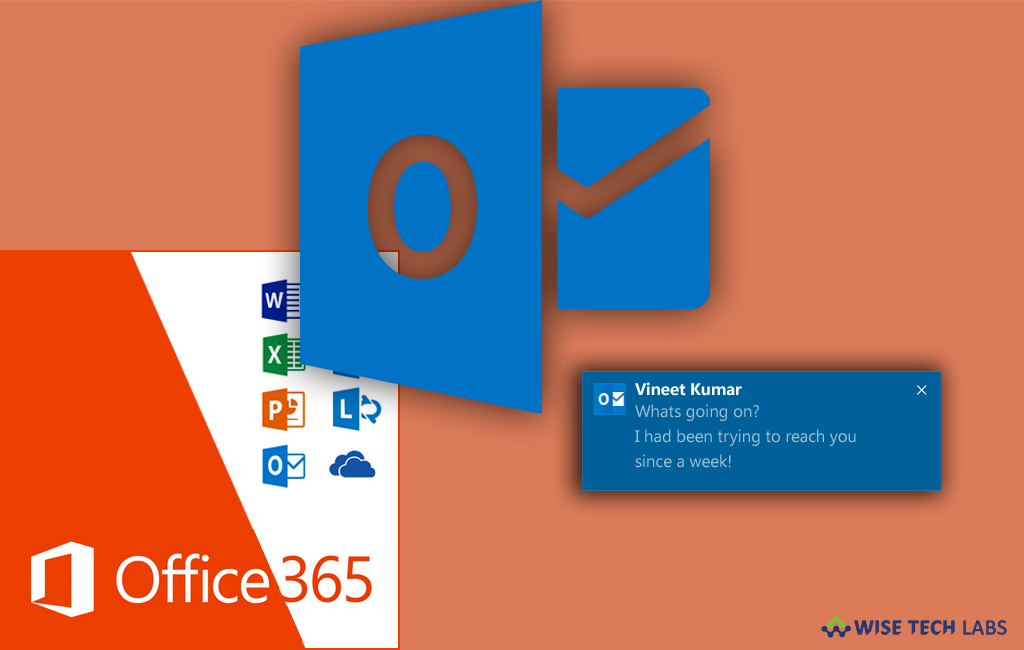
Microsoft added new features and modified configuration with the every update of Outlook. In Microsoft Outlook 365 or 2016, when you receive a new message, you get an alert by a taskbar notification, a message icon in your system tray, sound or a pointer change in an email message icon. Sometimes, when you are busy in meetings, seminar or conference, you may want to disable these alerts to avoid distraction at that time. In such a case, you may disable all these alerting in your Outlook account. Let’s learn how to disable all these alerts in Outlook2016 or 365.
You may easily turn off new message alerts with few clicks, follow the below given steps to do that:
- Open your Outlook account and click “File” in the top left side corner.

- On the File pane that opens, click “Options.”

- In the next window that opens, click the “Mail” setting in the left pane.

- In the right side pane, scroll down to the “Message Arrival” section.

- Here, you can see the following setting options that you may configure as per your need.
Play a sound: You may disable this option if you don’t want to hear the sound every time you receive a new message.
Briefly change the mouse pointer: You may disable this option to stop your cursor from changing to an envelope when a new message arrives.
Show an envelope icon in the taskbar: You may disable this option if you don’t want to see the icon display on your system tray every time you receive a new message.
Display a Desktop Alert: You may disable this option if you don’t want Outlook popping up a Windows notification when you get new messages. Here, you can see an extra option “Enable preview for Rights Protected messages” that’s available when this option is enabled is really only applicable for your Outlook to connect with an Exchange server. By disabling this option, you may stop Windows notifications from showing message previews when message have been marked as sensitive.







What other's say