How to use Amazon Alexa on your Android Smartphone
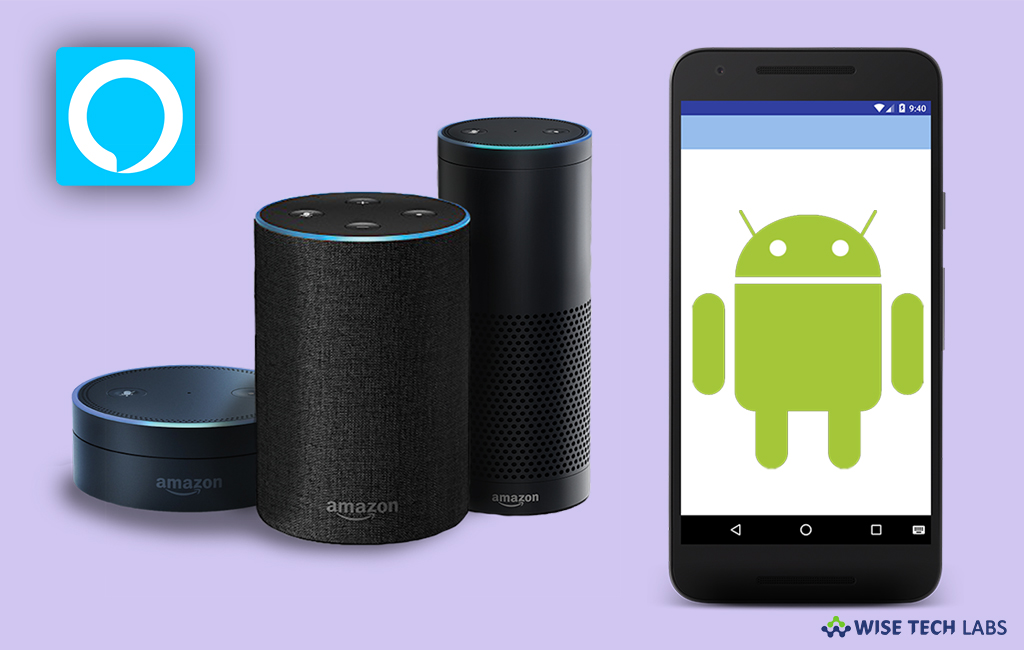
Amazon’s Alexa is one of the best virtual assistants that help you to play music, read the news, control your smart home and more. Alexa responds instantly and your life easier by letting you voice-control your world. If you want to control your daily routine with Alexa, you need to install and configure it on your Smartphone. Alexa has advanced skills like ordering a pizza from Domino’s, booking a ride from Uber, tracking your fitness with Fitbit, controlling your TV with DISH Hopper, ordering flowers online and more. Here, we will provide you some easy steps to use Amazon Alexa on Android.
To get Amazon Alexa on your Android Phone
Like other applications, you may easily get Alexa from Google Play Store by following the below given steps:
- Open “Google Play Store” on your Android phone (It is listed as Play store on some Android devices).
- Search for Alexa in the Play Store and select “Amazon Alexa” from the results.
- Tap on the Install button and wait to get Amazon Alexa app downloaded on your device.
To Activate Amazon Alexa on your Android phone
After installing Alexa on your phone, you need to activate it by following the below given steps:
- Tap “Alexa” to open the Amazon app on your phone.
- Enter your Amazon account’s username and password and tap on the “Sign In” button.

- If you don’t have account, tap “Create a New Account” to make new account. Once your account is created, enter username and password and then tap on the “Get Started”
- Select your name from the list under “Help Alexa Get to Know You.” If your name is not listed, tap “I’m Someone Else” and enter your information.
- Once your name is selected, you may edit it with a nickname
- Tap “Continue” to proceed.
- Tap “Allow” if you want to allow Amazon to upload your contacts, which can help you to connect with family and friends. You may also skip it by tapping on “Later” option.
- After that, you need to verify your phone number if you want to send and receive calls and messages with Alexa. The app will send you an SMS to confirm your number.
- Tap “Continue” when ready or tap “Skip”if you do not provide or verify your number
- Enter the six-digit verification code you received via SMS and tap “Continue.”
To customize Alexa app on your Android phone
Once Alexa is activated on your Phone, you may customize settings by following the below given steps:
- Launch the Amazon Alexa app on your phone.
- Tap “Customize Alexa” (if this option is not there, tap the Home button at the bottom of the screen).
- Select the device for which you want to customize Alexa from the list of devices. Here, you may also setup new device.
- Now, configure the settings that you want to apply, such as your region, time zone and measurement units.

To use voice commands on your Android phone
After installing, activating and customizing the Alexa on your phone, you may start using it by following the below given steps:
- Open the Amazon Alexa app on your phone.
- At the bottom of the screen, tap on the “Alexa icon.”
- Tap “Allow” to permit Alexa for accessing your microphone.
- In a security popup, tap “Allow” again and then tap “Done.”
- To activate Alexa, give her a command or ask any question like “Alexa, find the nearest shopping mall”, “Alexa set timer for 20 minutes.”







What other's say