How to disable SmartScreen Filter in your Windows 10 PC
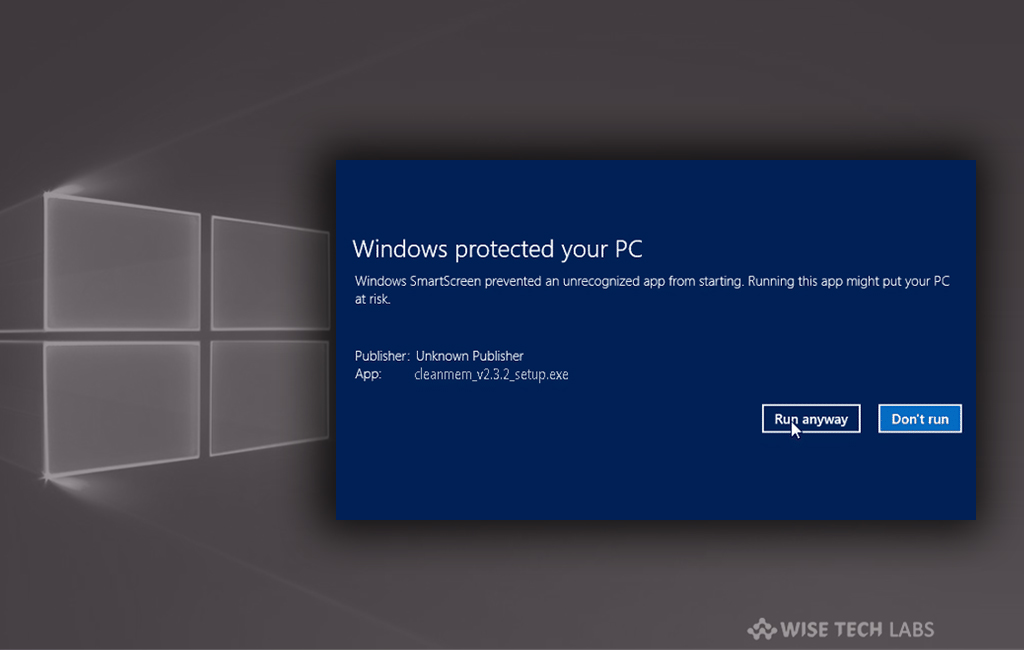
Initially, Microsoft added SmartScreen filter in internet Explorer 8 to prevent it from malicious website and other web contents. But now this feature is built in to Windows 10 to provide a security layer against unrecognized apps and website from the Internet. SmartScreen automatically scans applications, files, downloads, and websites and blocks dangerous content. Also warns you before you run unknown and unsafe applications. Even if you are using antivirus, it is always recommended to keep SmartScreen enabled. It provides an extra layer of security that protects your PC. If you are an experienced Windows user and already know what is safe and what isn’t while downloading and installing apps, you may disable Smart Screen to avoid annoying pop ups. Let’s learn how to disable it.
However, it is not recommended to new windows user but if you want, you may easily disable SmartScreen by following below given steps.
- In the Start Menu, type “Windows defender security center” and hit “Enter.”
- In Windows Defender’s sidebar, click on the “App & browser control” icon to open settings.

- In “Check apps and files” section, you can see the following three Windows SmartScreen Filter options and select them individually.
Block: Select it to block unrecognized applications.
Warn: Select it to view a warning you can click through.
Off: Select it to disable Windows SmartScreen completely.

- Similarly, Microsoft Edge has SmartScreen feature to protect your PC from malicious websites, downloads and check web content that Microsoft Store Apps use. If you don’t want , you may also disable it.

- Microsoft Store Apps has SmartScreen feature to protect your PC from by checking web content that Microsoft Store Apps use. If you don’t want , you may also disable it.
Note: SmartScreen blocks known-dangerous content and warns you before running unrecognized applications. If you disable SmartScreen completely, it will not be able to block malicious files and websites.







What other's say