How to configure your new Apple watch

Apple watch is the advanced and quick way to control your iPhone and view its activities. Apple has launched a series of Apple watches with amazing features. The latest Apple watch allows you to take a call when you’re out on the water and ask Siri to send a message. You may also stream your favorite songs on your run and do many other things even if you don’t have your phone access. If you are a novice to Apple watch and don’t know how to configure it, here we will provide you a short guide to configure a new apple watch.
How to setup a new Apple watch
You may easily set up a new apple watch by following the below given steps:
- On your iPhone, go to Settings > Bluetooth and turn it ON.
- Make sure that your iPhone has consistent Wi-Fi or Mobile network connectivity.
- Now, switch on your Apple watch by pressing and holding the side button. It may take few minutes.
- Once your watch is turned on, hold your Apple Watch and iPhone close together until you see “Use your iPhone to set up this Apple Watch” message to appear on your iPhone and then tap “Continue.”
- If you are not getting this message then open Apple watch app on your iPhone and tap “Start pairing.”
- Now, center the watch face in the viewfinder on your iPhone and wait for a message “your Apple Watch is paired.”
- Once your watch is paired, you need to select which wrist you want to wear your Apple Watch on.
- Read the “Terms and Conditions” and tap “Agree”, then tap “Agree” again to continue.
- Enter you Apple ID and Password, if you will be asked.
- Now, you need to configure Location Services, Route Tracking, and Siri.
- Next, you may create passcode, if you want and configure settings like SOS and activity.
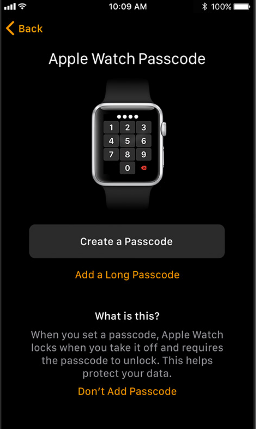
- Now to sync you watch with your iPhone, put your devices close together until you hear a chime and feel a gentle tap from your Apple Watch, then press the “Digital Crown” option.
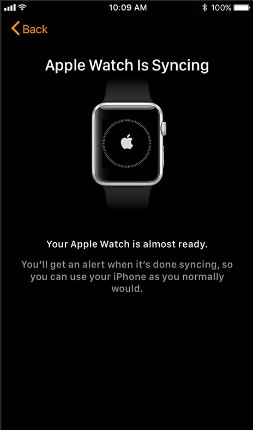
By following above given instructions , you may easily configure your Apple Watch, sync it with your iPhone and start using it to control and view activities from your phone.
Now read: How to set up your iPhone or iPad for first time use

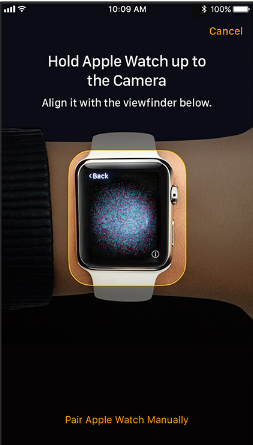






What other's say