How to enable or disable screen auto-rotation in windows 10
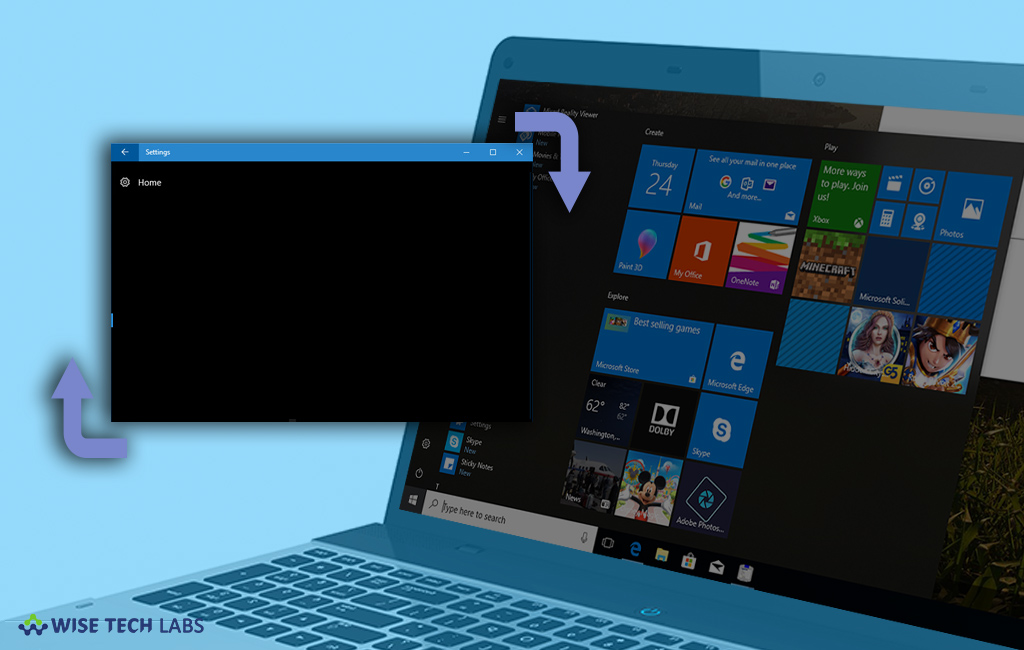
If you are using hybrid laptop or tablet on Windows 10 platform, you may enable screen rotation on your system and lock the screen position as per your choice. You may only use this automatic screen rotation on the devices which come with built-in accelerometer. By using this hardware component, windows determine the screen’s current physical orientation. Let’s learn how to enable or disable screen auto rotation in Windows 10.
In action center, rotation lock is enabled while the tile is highlighted and disabled while it is dark
To turn on or off screen auto rotation in Windows 10
You may easily enable or disable screen auto rotation on your laptop or tablet by following the below given steps:
- Press “Windowskey+A” keyboard shortcut or click the notification icon on the taskbar at the bottom right corner of your screen to open “Action Center.”

- At the bottom of the Action Center, click or tap the “Rotation Lock” option to enable Rotation Lock, doing so will prevent your screen from automatically rotating and locks your screen in its current orientation.

- If the option is not available in Action Center, you need to remove and add it again.
- Moreover, you may also turn on or off screen auto rotation from Settings. To do so, go to Settings > System > Display.
- Now, Scroll down to find the “Rotation Lock” slider and set it to the “On” position.

- Turn it “Off” to disable Rotation lock and enable automatic screen rotation.
Now read: How to enable BitLocker encryption on Windows 10







What other's say