How to block or allow pop ups in Google Chrome
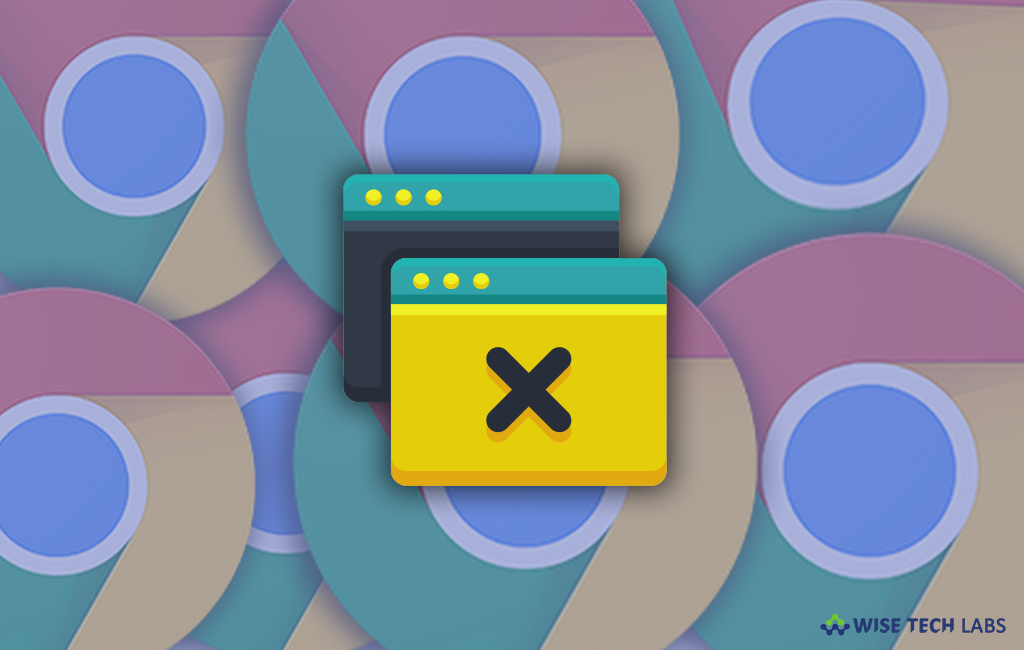
Many times we see sudden Pop ups while browsing, these Pop ups may be annoyed you while accessing some important websites. In such a case, you may also decide whether you want to allow or block these Pop ups. Here, we will provide you some easy steps to allow or block Pop ups on your Smartphone and computer while browsing.
To block or allow Pop ups in Chrome on your PC
If you are using PC or Mac, you may easily allow or block Pop ups in Google chrome browser, follow the below given steps to do that:
- On your PC or Mac, open Chrome browser.
- At the top right corner, click More > Settings.
- At the bottom of settings page, click “Advanced.”
- Under “Privacy and security” section, click “Content settings.”

- Next, click “Popups and redirects.”
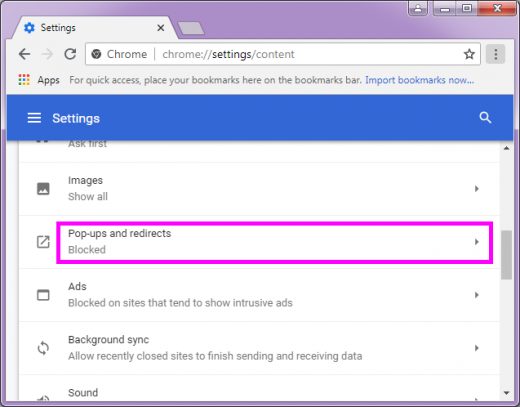
- At the top of the page you may turn the setting to “Allowed” or “Blocked.”
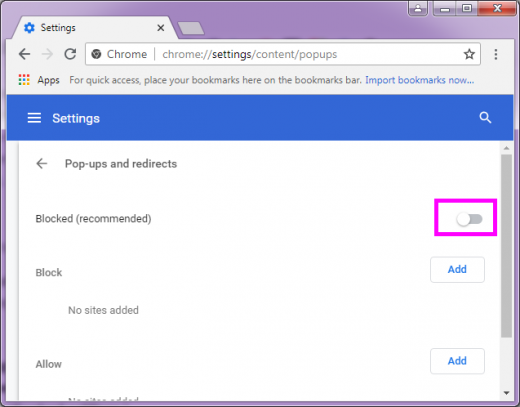
To block or allow Pop ups in Chrome on Smartphone
If you are using Google chrome browser on your Android or iOS device, you may also allow or block Pop ups on it, follow the below given steps to do that:
For Android users:
- On your Android phone or tablet, open the Chrome app.
- On the top right corner of the screen, tap More> Settings.
- Select Site settings > Pop-ups and redirects.
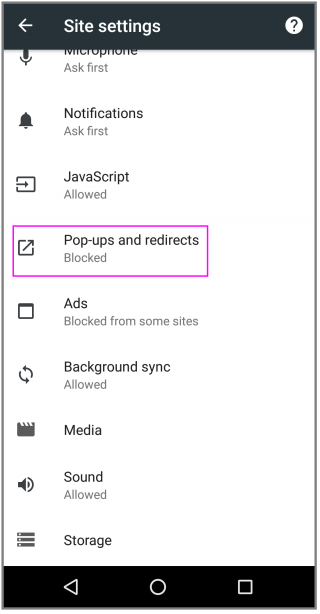
- Here, you may select Pop-ups to “Allowed” or “Block.”
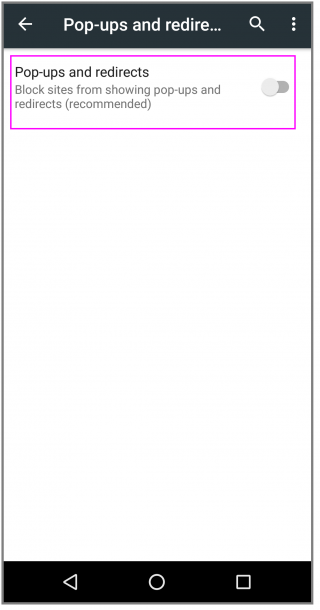
For iPhone or iPad users:
- On your iPhone or iPad, open the “Chrome” browser app.
- Tap More > Settings.
- Select Content Settings > Block Pop-ups.
- From here, you may turn Block pop-ups on or off.
Now read: How to fix Google Chrome kill pages error in Windows







What other's say