How to view Google contacts on your computer or phone
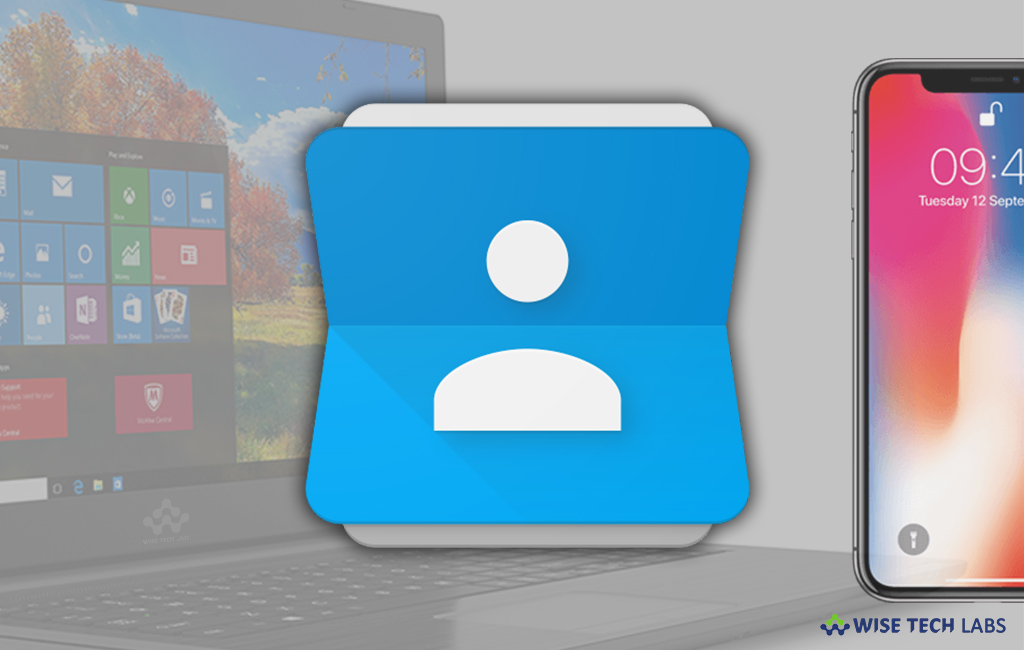
Android users need to configure a Gmail account to access play store and other Google services like Google Maps, Google Drive etc. If you want to see all your Google contacts on your computer or phone, you may easily do it by syncing contacts to your Gmail account; here we will provide you some easy steps to do that.
To view your Google contacts on your computer
If you are using Mac or Windows 10 and want to see your Google contacts, you may do it by following the below given steps:
- On your Mac, go to “System Preferences” and select “Internet Accounts.”

- Click “Google.” You may also use another account by clicking Add> Google at the bottom.
- Enter your email address and password and then click “Next.”
- Check “Contacts” and click “Done.”

- If you are a Windows 10 user, open “Settings.”
- Select Accounts > Email & App Accounts> Add an Account > Google.

- Enter your email address and password, review the permissions and then click “Allow.”
- After following the above given steps, click “Done.”
To view your Google contacts on your Smartphone
If you have an Android phone, you need to add the account to get all the Google contacts synced automatically.
If you have an iPhone or iPad, you need to follow the below given steps to get your Google contacts.
- On your iPhone or iPad, go to Settings >Accounts & Passwords > Add Account>Google.
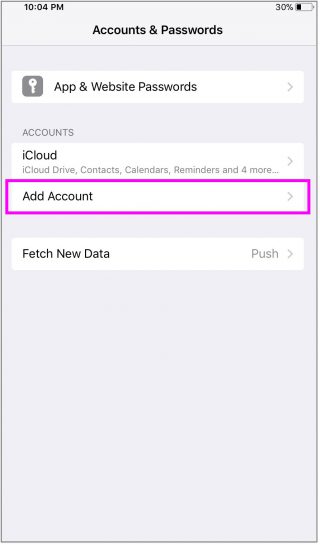
- Enter your email and password. If 2-Step verification is enabled, you need to use an app password and tap “Next.”
- Enable “Contacts” option and tap “Save” on the top of screen.
- After completing above given steps, you may see all your Google contacts on your iPhone or iPad.
Now read: How to send and open confidential emails in new Gmail







What other's say