How to change OneDrive folder location in your Windows 10 PC

How to move OneDrive folder to another location on your Windows 10?
Microsoft offers free online storage that comes with your Windows 10 PC; you need to just register to use this online storage. You may upload and sync files on OneDrive, after syncing a large data on OneDrive may consume lots of space on your hard disk in such a case , you may move OneDrive folder location. This is the best way if you have another hard drive. Here, we will provide you some easy steps to change OneDrive folder location on your Windows 10 PC.
Note: We recommend you to change OneDrive folder location when you really need it.
You may easily move OneDrive folder to another location by following the below given steps:
- In order to do that, you need to right-click the “OneDrive” icon in the System Tray and then select “Settings.” If icon is not there, it may be hidden. In such a case, click upward arrow button in the system tray to see the hidden icons.
- The OneDrive Settings dialog box appears. Here, select “Unlink OneDrive” from the list of options.

- Once you click on the option you will see the Welcome to OneDrive screen with a button to “Get started.”
- Now, before configuring the settings again, move the contents of the OneDrive folder that were already previously synced. Once you move the folders, it saves your bandwidth on the files that were already synced.
- After following the above given steps, open File Explorer and find the OneDrive folder and select it.
- Then, click on the “Home” tab in the explorer ribbon and select “Move to > Choose location.”

- Select the folder location where you want to save your OneDrive folder.
- Now, go back to the OneDrive set-up screen, click “Get started” and sign into OneDrive again.
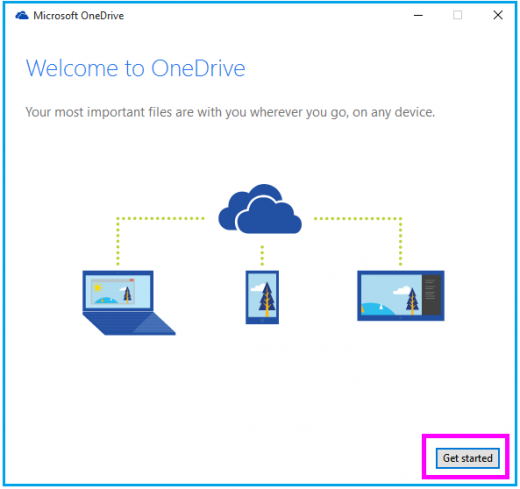
- Once you are signed in, OneDrive will prompt you where you want to save folders to with a suggested location already selected.
- Instead of accepting this suggested location, click “Change” and then locate the folder you selected for OneDrive and click “OK”.

- After moving OneDrive folder to new location, it inherits the folder permissions of the parent folder. You need update the Windows user permissions to the new OneDrive folder that used to exist on the old folder so that ,it will not be visible to anyone who will use your computer.
Moreover, instead of uploading or syncing all the files, you may select some specific folders to sync on OneDrive.
Now read: How to enable OneDrive’s Folder protection on your Windows 10 PC







What other's say