How to stop Windows 10 from hiding scroll bars automatically
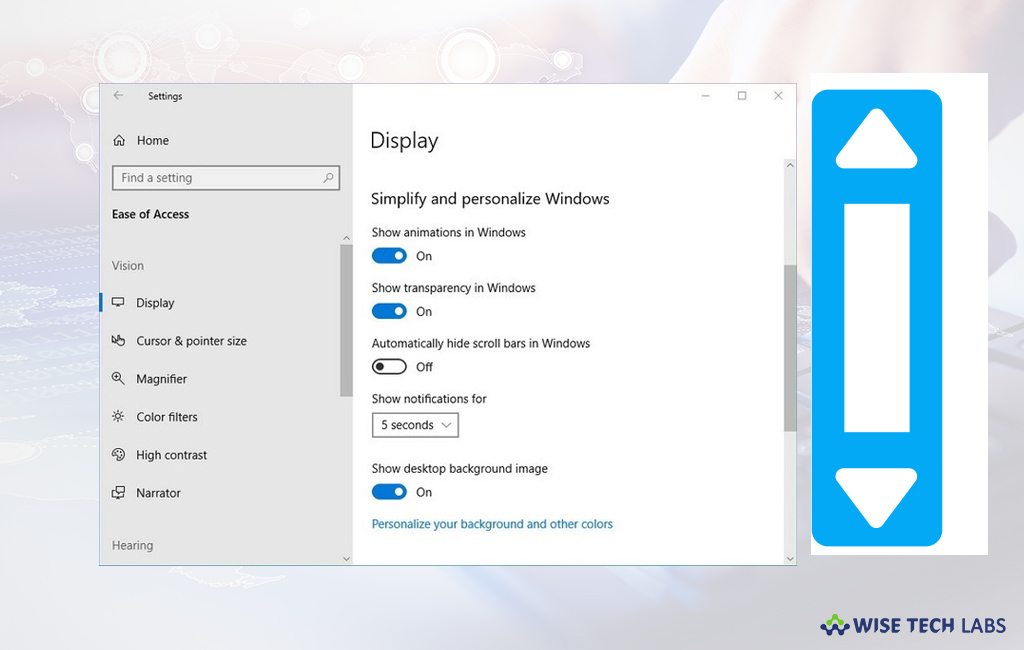
How to show scroll bars all the time on Windows 10?
Microsoft enhances the Windows functionality and includes new features with every single update. Earlier, Windows 10 was hiding scrollbars in Windows Store apps automatically when they are inactive and reappearing while moving your mouse. But with the April 2018 update, Microsoft avails an option to keep scroll bars visible always. If your PC is updated and you want to show scroll bars always in Windows store apps, here we will provide you some easy steps to do that.
To keep scroll bars visible always in Microsoft store or Windows store apps, follow the below given steps:
- On your Windows 10 PC, open “Settings” or press “Windows+I” keyboard shortcut to open settings.
- In the “Settings” window, click “Ease of Access.”

- On the left side of the “Ease of Access” window, click on the “Display” option.
- On the right side, under “Simplify and personalize Windows” turn off the “Automatically hide scrollbar in Windows” toggle button.

After following above mentioned steps, the start menu shows the scrollbars all the time in Settings app, Microsoft Store apps and everywhere else that requires this responsive control.
Now read: How to change which apps will automatically run at startup in Windows 10







What other's say