How to enable or disable Dark Mode on macOS Mojave
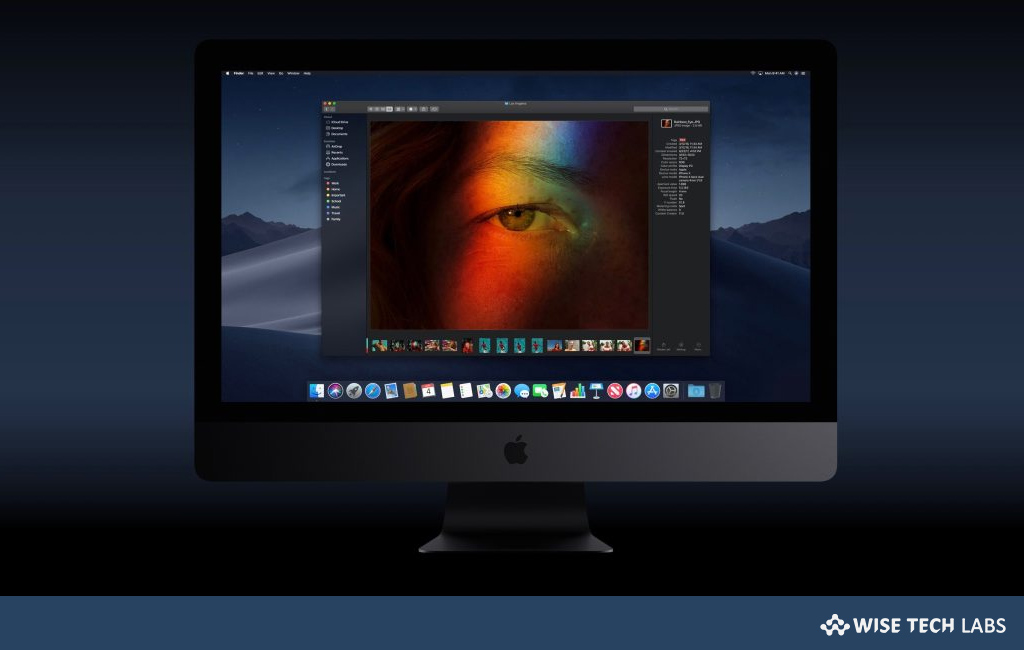
Recently, Apple released macOS Mojave and added many advanced features in modern Mac. With the inspiration of the most powerful Mac users, macOS Mojave is designed for everyone to bring new features in Mac. Earlier, people were able to use only menu bar and dock in dark theme but now the entire Mac screen can be used in Dark Mode. This mode helps you to stay focused on your work. Apart from that, macOS Mojave automatically organizes files using Stacks and take more various screenshots with less effort. If you have updated your Mac to macOS Mojave and want to use Dark Mode, here we will provide you a step by step guide to enable or disable it.
How to enable Dark Mode in macOS Mojave?
If you want to use your Mac in Dark Mode, you may easily do it by following below given steps:
- On your Mac, click on “Apple Menu” and then click “System Preferences.”
- Click “General.”
- In the “Appearances” section, select the second option.

- Now, you may use your system in Dark Mode and have a more convenient viewing experience. Moreover, you may also explore many custom accent colors.
How to disable Dark Mode in macOS Mojave?
After a long experience with the dark interface, you may switch to lighter interface by disabling dark mode.
- In order to disable dark mode, open “Apple Menu” on your Mac.
- Now, select System preferences> General.
- In the Appearances section, deselect the second option.
Now read: All the new features of Mac OS 10.14 Mojave







What other's say