How to use continuity camera in macOS Mojave and iOS 12
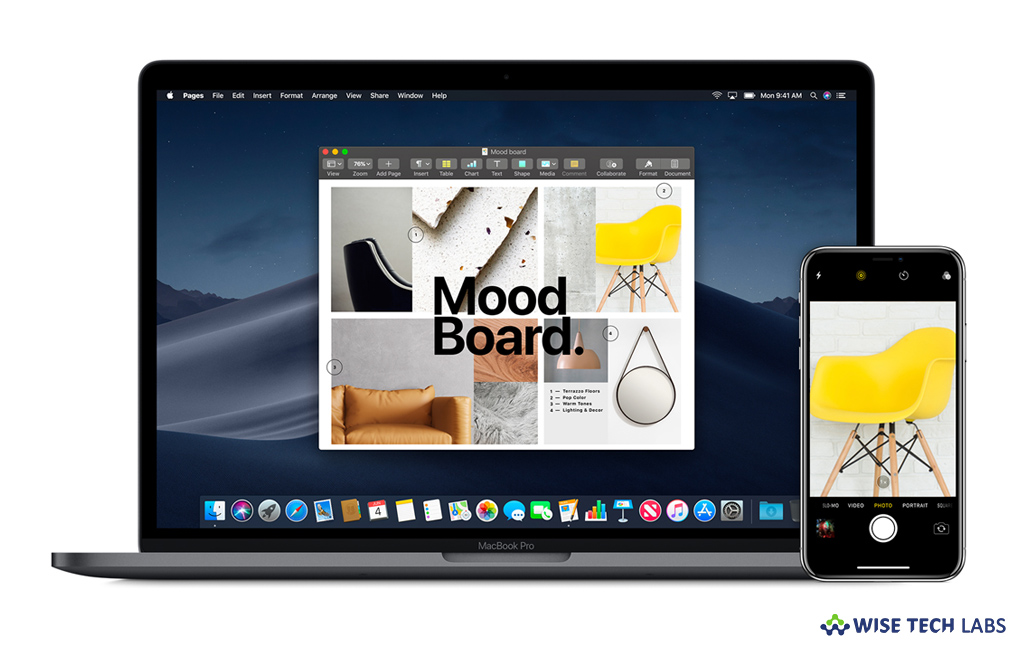
With the new update macOS Mojave and iOS 12, Apple added many new and exciting features. One of them is continuity camera that allows you add photos or documents to projects on your Mac using the camera on your iPhone or iPad. With this feature, you may use your iPhone or iPad’s camera to capture a photo or scan a document and it will be instantly available on your Mac. Here, we will provide you some easy steps to use continuity camera feature on your Mac or iOS device.
How to add a photo using continuity camera?
If you want to add a photo on your Mac, you may do it by following below given steps:
- On your Mac, open the project or document that you want to import a photo into.
- Control-click, right-click, or two-finger-click on a place within the document to insert the photo.
- Now take your mouse cursor over “Insert from your iPhone or iPad.”

- Click “Take Photo” under the name of the iOS device you want to use to take that photo.
- Now, click a photo using your selected iPhone or iPad.
- Tap “Use Photo” doing so will show your photo in your document where you clicked.
How to scan a document using continuity camera?
- On your Mac, open your document in an app like Pages, Keynote.
- Now, control-click, right-click, or two-finger-click on a place within the document.
- Now take your mouse cursor over “Insert from your iPhone or iPad.”
- Select “Scan Documents” under the name of the iOS device you will use to scan that document.
- Now frame the document in the onscreen viewfinder using your iPhone or iPad’s camera. After that, your document will turn yellow and scan automatically. You may repeat this step to scan multiple documents if you want.
- Tap “Save” on your iOS device to insert your scanned documents into the open project or document on your Mac.
Now read: How to enable or disable Dark Mode on macOS Mojave







What other's say