How to use voting options to an email in Microsoft Outlook
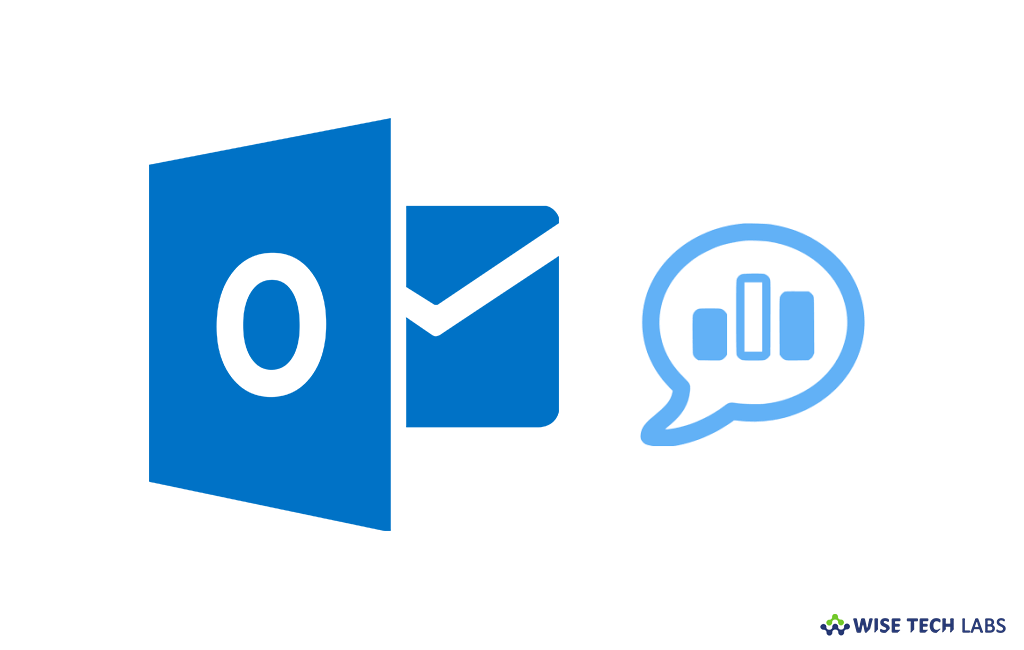
How to create polls in your Microsoft Outlook emails and track the responses?
Microsoft Outlook is one of the most popular emailing platforms Worldwide. Many people use Outlook for official as well as personal purpose. Microsoft includes new features with every update such as Voting option or polls. A poll is the easiest tool that helps you to decide things quickly. For example, if you want any suggestion from your email contacts; you may ask them by adding voting options in email. Here we will provide you some easy steps to do that.
By following the below given options, you may add voting options in your Microsoft Outlook account:
- When you compose a new email in Outlook, select “Options” tab and select the “Use Voting Buttons” from the drop-down menu.
- From here, select one of the default options meets your need, click it to add it to your open message.
- If you are not getting the one you want in defaults, you may click “Custom” to bring up the Properties window for the message. Here, you can see that the “Use Voting Buttons” option is already selected, so just type in the answers you want to display in the field.
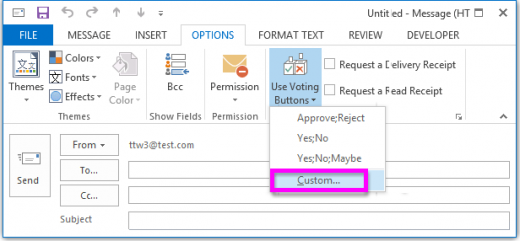
- After that, click “Close” to get voting options added to the mail, along with a message above the “To” field.
- Now, you may send the mail to your voters and they will see an email asking them to respond by using the vote button.
- Here, recipient may vote and also add an additional information in their response.
- In their response, you will see a message telling you how they voted.
- Moreover, you may also keep track of the individual responses by opening the original mail that you sent and clicking Message > Tracking. Here, you can see a list of the responses and a total for each of the options.
![]()
Now read: How to manage the auto complete feature in Microsoft Outlook







What other's say