How to use Instagram’s new Nametag feature
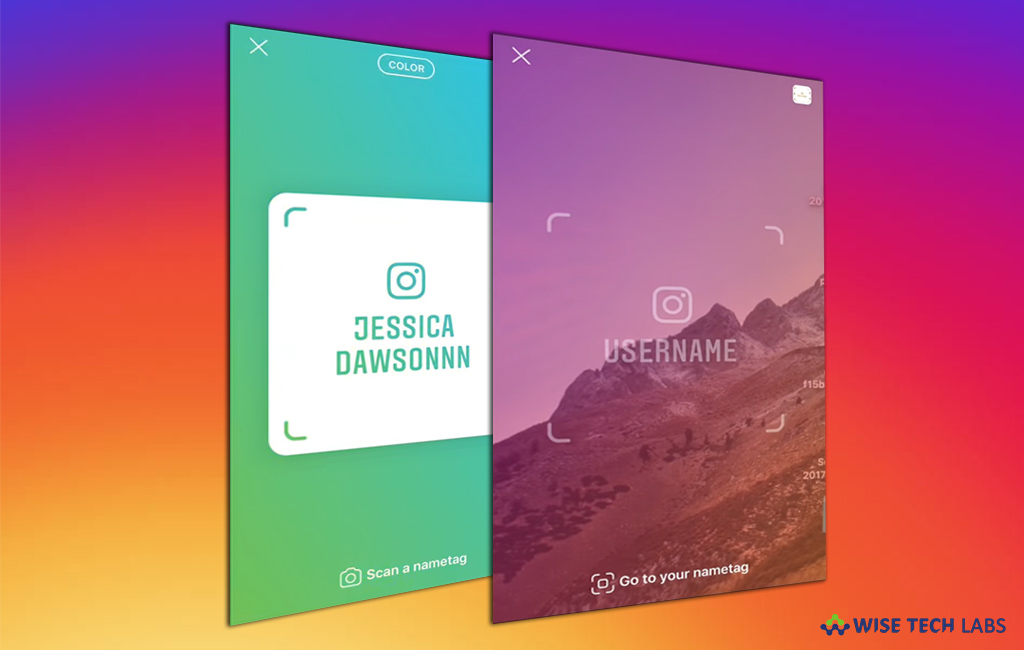
Instagram release a new “Nametag” feature
Instagram is one of the most popular photo and video sharing applications. With this application, you may share your information in form of photos and videos with your dear and near ones. Instagram keeps including new cool features to provide you a better experience. Recently, Instagram added a new feature called “Nametag” that makes easy for people to find your profile by a simple scan. This amazing feature is available for both iPhone and Android users. Here, we will provide you some easy steps to use Nametag feature.
Nametag is a customizable unique identification card that helps people to find your valid Instagram profile, you may easily use it by following the below given steps:
- First of all, make sure that you have updated Instagram on your Smartphone.
- Open Instagram, go to your profile and tap on three lines at the top right corner of the screen.
- Select the first option “Nametag” doing so will take you to a new window that will show your nametag with your profile’s name.

- Other Instagram users can follow you by scanning this nametag.
- At the top of screen, the Color option allows you switch between different colors, Emoji allows you pick an emoji design and Selfie allows you customize your nametag with a selfie sticker.
- Just below your nametag, you can see an option to “scan a nametag”, that suggest you name that allow you to scan the nametags of other Instagram users.
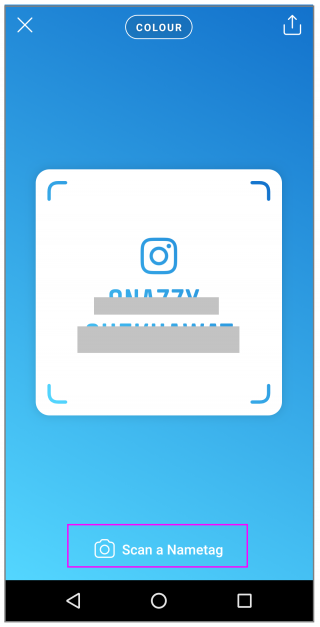
- From here, you may share your nametag by tapping the share button on the top right corner of the screen.
- Similarly, you may also scan the nametag from the camera by going to the “Scan a nametag” screen and then tap on the top right corner to access your camera app.
- To scan someone else’s nametag, open your own nametag from your Instagram profile and tap the “Scan a nametag” button at the bottom of the screen,hover the camera over the nametag until the nametag is captured.
Now read: How to automatically share Instagram post directly to you Facebook page







What other's say