How to devolve your outlook account to someone
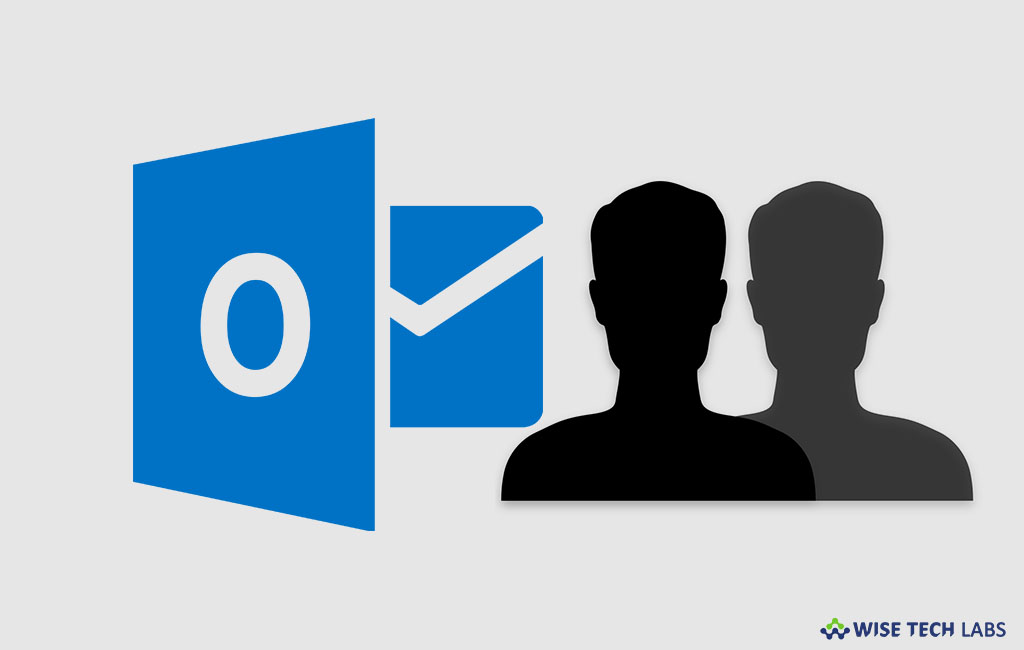
How to allow someone else to manage your Outlook account?
Being a company official, sharing of outlook calendar is very common task.But if you want to delegate your Outlook account to someone who can receive and respond to email messages and meeting requests and responses on your behalf, you may easily do this by devolving your account to someone. Moreover, you may also grant the delegate additional permissions to read, create or change items in your Microsoft Exchange Server mailbox. Let’s learn how to delegate your Outlook account to someone.
By following the below given steps you may easily delegate your Outlook account to someone and allow them to create and respond to meetings and emails for you.
- Open your Outlook account and click the “File”
- Select “Account Settings” and then click “Delegate Access.”

- Click “Add.” If “Add” button is not there please check your internet connectivity.

- Now enter the name of the person whom you want to assign your Outlook account or search for and then click the name in the search results list.
- Click “Add” and then click “OK.”
- In the “Delegate Permissions” window, accept the default permission settings or select custom access levels for Exchange folders.
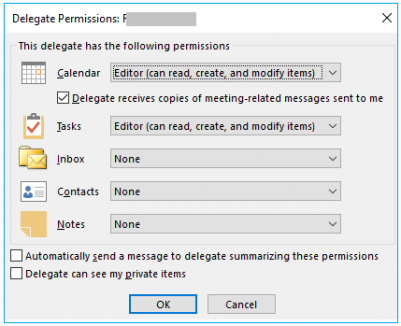
- If a delegate needs permission to work only with meeting requests and responses, the default permission settings, such as “Delegate receives copies of meeting-related messages sent to me” are sufficient. You may leave the “Inbox” permission setting at “None.” After making these changes, all the meeting requests and responses will go directly to the delegate’s “Inbox.”
- Moreover, if you want to send a message to notify the delegate of the changed permissions, you need to select the “Automatically send a message to delegate summarizing these permissions” check box.
- If you want, choose the “Delegate can see my private items” check box and then click “OK.”
After following the above given instructions, your delegates are added and they can now add your mailbox to their Outlook profile and access whatever you have allowed them to access.
Now read: How to use voting options to an email in Microsoft Outlook







What other's say