How to remove FileVault recovery key from your iCloud account
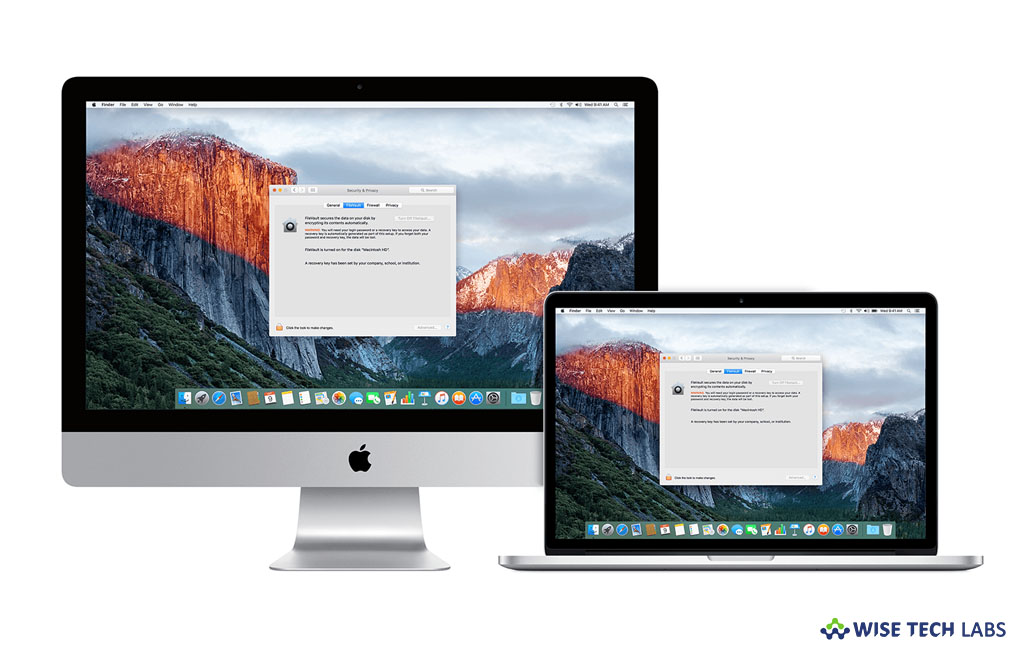
How to erase FileVault recovery key from iCloud?
FileVault is one of the most efficient features that help you to encrypt your complete hard disk on your Mac. Earlier, like decryption, encryption was quite complicated due to hardware-based accelerated cryptographic calculations but now, you may easily encrypt your entire hard disk and keep it protected by creating a FileVault recovery key. If you are worried of losing files or forgot password, Mac offers a way to create a special recovery key that allows you to use iCloud to unlock your hard disk.
If FileVault access is enabled on your Mac, you may use the recovery key at the start up time in login screen. Moreover, by using recovery key you may also reset your account password. If you have accidentally stored your FileVault recovery key on iCloud account and want to remove it from there, It may sound tedious job to do but you need not to worry you may easily remove recovery key and then re enable your FileVault access.
By following the below given steps you may easily remove FileVault recovery key from your iCloud account.
- On your Mac, go to System preferences >Security and Privacy and then select the “FileVault” tab.
- On the bottom left side, click the lock icon and enter an account name and password with administrative access.
- Click the “Turn Off FileVault” button.
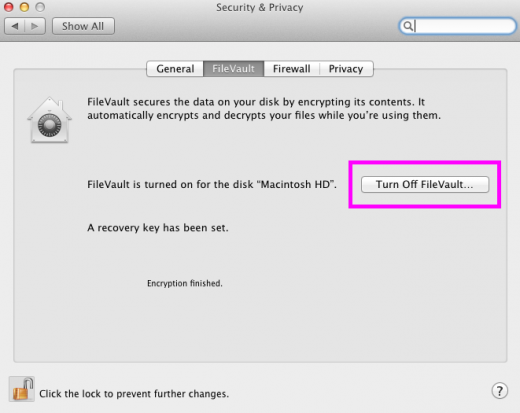
- Now, click “Restart & Turn Off Encryption” to confirm that you want to disable FileVault.

- Once your Mac gets restarted, it starts decrypting the entire contents of the drive. This process may take some time.
- As it completes, you will be able to return to the “FileVault” tab and click “Turn On FileVault.”

- At the Recovery Key prompt, select “Create a Recovery Key” and “Do Not Use My iCloud Account.”
- Note down the key or keep a permanent record of it.
- Now restart your Mac, it begins encrypting everything on the drive.
This is how you may efficiently remove FileVault recovery key and stop it from storing again on your iCloud Account.
Now read: How to enable or disable FileVault on your Mac







What other's say