How to add or remove another account in Gmail app on your Smartphone
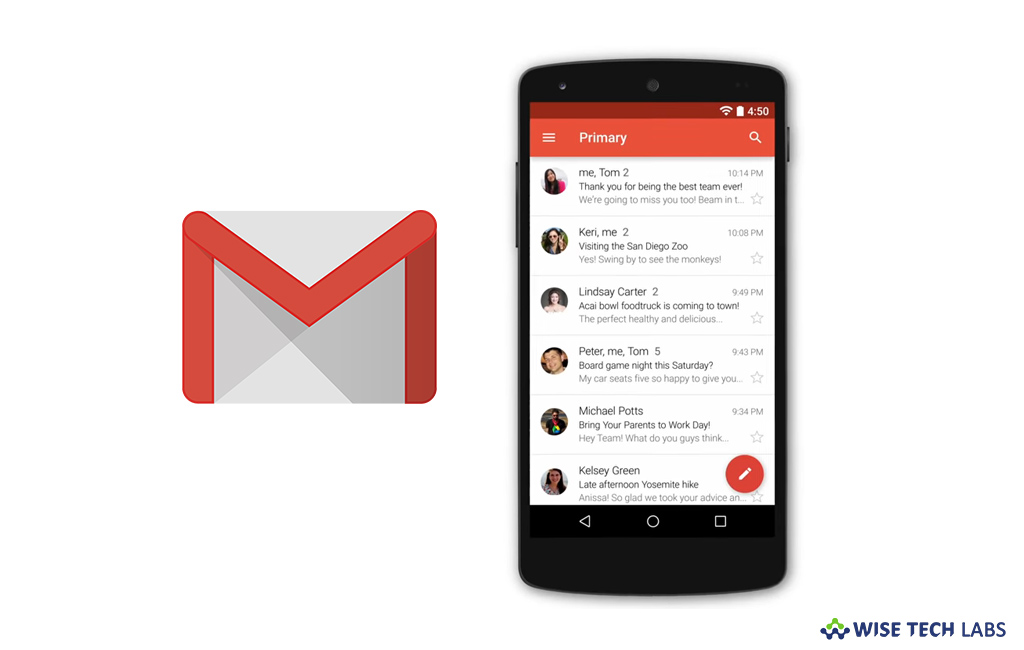
Gmail is the most widely used emailing platform that allows you to send and receive emails with an application. Most of the Android and iPhone users use Gmail app to manage their emails. It does not only manage Google account but also manage emails from other email accounts such as Yahoo, Hotmail. If you have other accounts, you need not to install another application to receive or send emails. Gmail allows you to add another account in app so that you may manage all your accounts using Gmail app on your Smartphone. Here, we will provide you a short guide to add another account in Gmail app on your iOS or Android device.
How to add another account in Gmail on your Android device?
If you want to send or receive emails for other email addresses such as Hotmail, Yahoo, you may add another account in Gmail app on your Smartphone by following the below given steps:
- Launch the Gmail app on your Android device.
- In the top left corner of the screen, tap on the “Menu” button.
- Now tap the Down arrow to the right of your username.
- Tap “Add account.”

- Select the type of account you want to add and then follow the on screen instructions to add your account.

How to add another account in Gmail on iPhone or iPad?
If you want to send or receive emails for non- Gmail accounts using Gmail app on your iPhone, follow the below given steps to do that:
- Make sure that Gmail app is downloaded on your iPhone, if it is not there, you may download it from App Store.
- Launch the Gmail app on your iPhone or iPad
- In the top left corner of the screen, tap on the “Menu” button.
- Now tap the Down arrow to the right of your username.
- Tap Manage accounts> Add account and select the account type you want to add.
- After selecting the account type, follow the onscreen instructions to add your account.
In case you don’t want another account in Gmail app, you may remove it from both iOS and Android devices by following the below given steps:
- Open the Gmail app on your Android phone or tablet.
- In the top left corner of the screen, tap on the “Menu” button.
- Now tap the Down arrow to the right of your username.
- Tap “Manage accounts”, select the email account you want to remove and then tap “Remove account.”

Now read: How to change profile picture in your Gmail account







What other's say