How to share a calendar with someone in Outlook for Mac
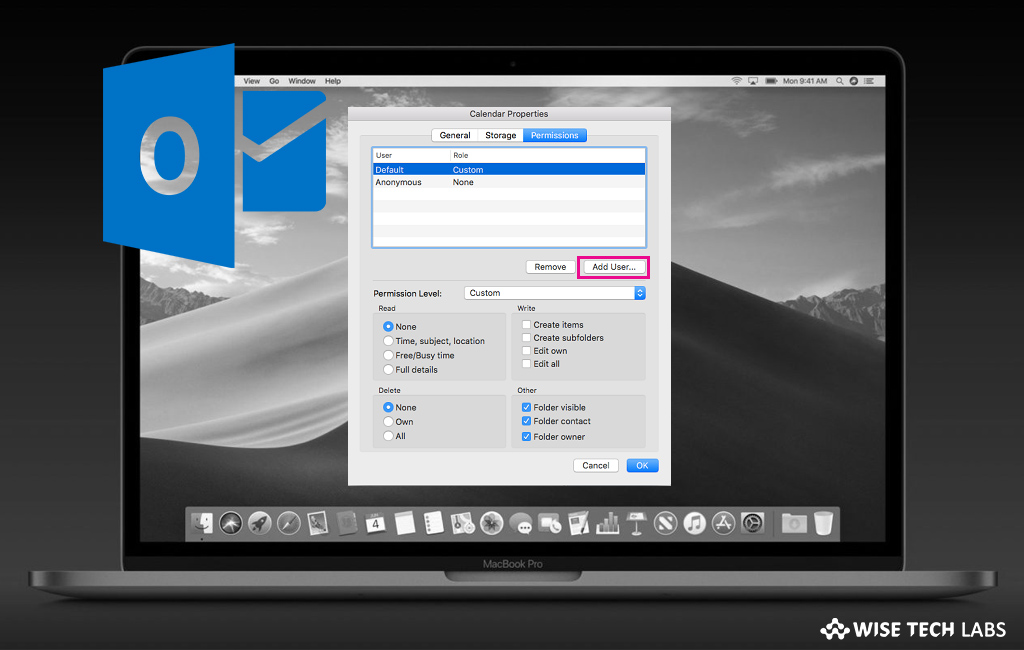
How to share calendar in Outlook for Mac?
If you want to share calendar in Outlook for Mac with family, friends and colleagues, you may set a range of permissions to view-only and also take away their permissions to view your calendar at any time. Sharing your calendar allows people to view the items on your calendar in more detail. Moreover, you may also specify whether they can simply view the details for your calendar or they can also create or edit items on your shared calendar. If you are using Outlook for Mac, here we will provide you a short guide that will help you to share calendar with others in Outlook for Mac.
By following the below given steps, you may easily share calendar in Outlook for Mac.
- On your Mac, open Outlook and select “Calendar” icon at the bottom of the navigation pane
- Now, choose the calendar you want to share
- On the “Organize” tab, select “Calendar Permissions.”

- In the “Calendar Properties” section, click on the “Add User.”

- In the “Search” box, type the name of the person you want to share your calendar with
- When you see their names appear in the list, select it and then click on the “Add” button
- In the “Calendar Properties” section, click the “Permission Level” down arrow and select the permission level to assign to the person you added
Note: The settings for Read, Write, Delete and Other options changes are based on the permission level you select.
- Now, check the boxes that apply in the Read, Write, Delete, and “Other” sections and then select “OK” to save the changes.
This is how you may share a calendar with someone and set permission level to allow the limited access.
Moreover, you may set different permission levels to different individuals. The default is free or busy that shows your free or busy status in the scheduling assistant. If you want to allow Mac users to see your calendar, you need to assign them as the Reviewer in the Permission level.

Now read: How to delay or schedule delivery of emails in Outlook 365 on your Mac







What other's say