How to add, move and remove extensions for Microsoft Edge
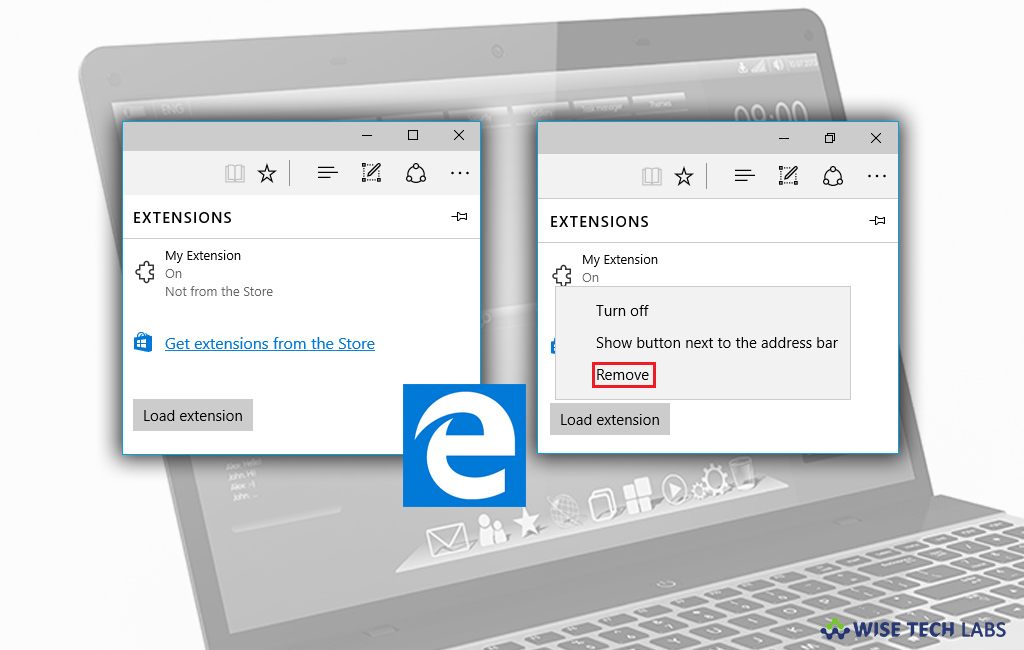
With Windows 10 Anniversary update, Microsoft added extension feature in Edge. With this feature, you may install many browser extensions from Microsoft Store. Apart from adding extensions, you may also move or remove them as per your need. Here we will provide you a short guide that will help you to add, move and remove extensions for Edge.
How to add an extension in Microsoft Edge?
If you want to add an extension to Microsoft Edge browser, follow the below given steps to do that:
- On your Windows 10 PC, open Microsoft Edge and type “about:flags” into the address bar.
- Select the “Enable extension developer features.”

- Click “More” to open the menu and then select “Extensions”from the menu.
- Click the “Load extension”button, go to your extension’s folder and select the “Select folder”

- After following the above given steps, you may see the extension in extension pane.
How to move or remove extension in Microsoft Edge?
If you want to move the extension button or delete it completely, you may easily do It by following the below given steps:
- In order to move the button, right-click the extension button and then select “Show button next to address bar.”
- To remove the button, open Microsoft Edge.
- Click the “More” button and select select “Extensions” from the menu.
- Right-click the extension or select the extension you want to remove and select “Remove.”

This is how you may easily add extensions in Microsoft Edge and if it is already added, you may remove it or move it from the extension pane so that you may have quick access to it. As there are not much extensions available but you may increase the number by using the Chrome extension converter which is already released for Microsoft users. It is also known as Microsoft Edge Extension Toolkit.
Now read: How to change default Microsoft Edge search engine in Windows 10







What other's say