How to use Face ID to make purchases on your iPhone or iPad
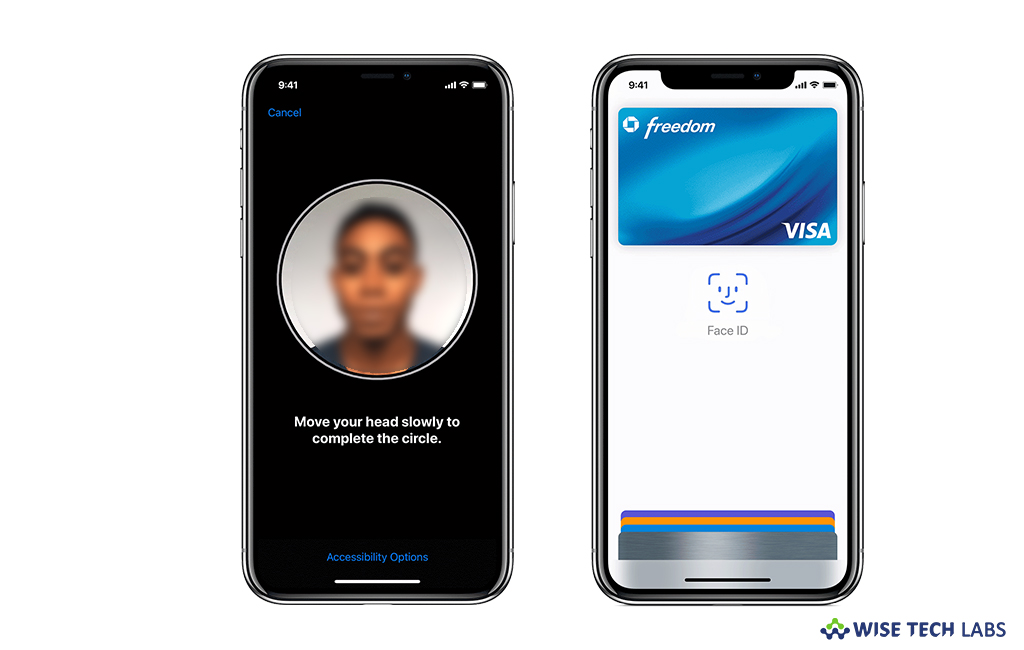
With iPhone X series, Apple introduced an amazing feature Face ID that allows you to lock and unlock your device with your face. Face ID gets enabled by the TrueDepth camera on the iPhone X series. Face ID allows you to authenticate your purchases with Apple Pay and in the iTunes Store, App Store and Book Store in Apple Books. In order to make instant purchases, you need to enable these Apple Stores in Face ID settings on your iPhone. If you are wondering how to use Face ID to make purchases on your iPhone or iPad, let’s learn how to do that.
How to use Face ID to make purchase with Apple Pay?
If Apple Pay is configured on your iPhone or iPad and enabled in Settings > Face ID & Passcode, you may use Face ID to make purchase by following the below given steps:
- Make sure that you are using Face ID supported iPhone.
- If you want to use your default card, double-click the side button.
- If you want to use a different card, double-click the side button, tap your default card and then select another card.
- Look at your iPhone to authenticate with Face ID.
- Now, hold the top of your iPhone near the contactless reader.
- As you complete the payment, you will see “Done” and a checkmark to display.
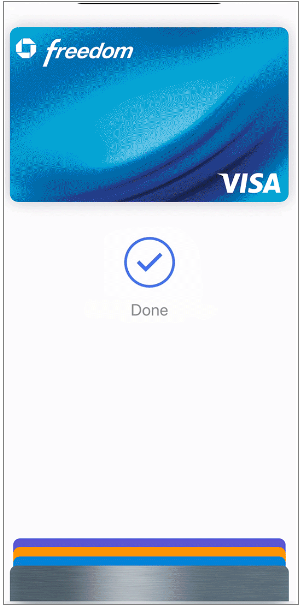
Moreover, you may also purchase within app or website in Safari by following the below given steps:
- When you are ready to check out, tap the “Buy” with Apple Pay button or select “Apple Pay” as the payment method and then confirm your payment information.
- If you want to use a different card to pay, tap > next to your card.
- Double-click the side button and then look at your iPhone or iPad.
- As you complete the payment, you will see “Done” and a checkmark to display.
How to use Face ID to make purchase in the iTunes Store, App Store and Book Store?
You may use Face ID to make purchase from iTunes Store, App Store and Book Store, go to go to Settings > Face ID & Passcode and make sure that iTunes & App Store is enabled. Then follow the below given steps:
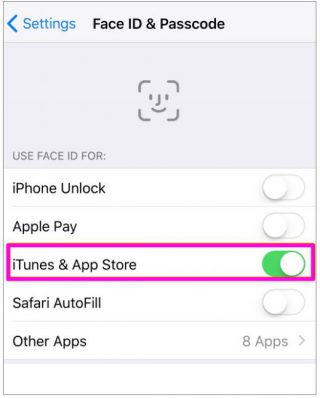
- Open the iTunes Store, App Store, or Book Store and then tap the item you want to buy.
- When you are asked to pay, double-click the side button and then look at your iPhone or iPad.
- As you complete the payment, you will see “Done” and a checkmark to display.
Now read: What to do if Face ID is not working on your iPhone or iPad







What other's say