How to invite others to control your HomeKit accessories on your Mac or iOS device
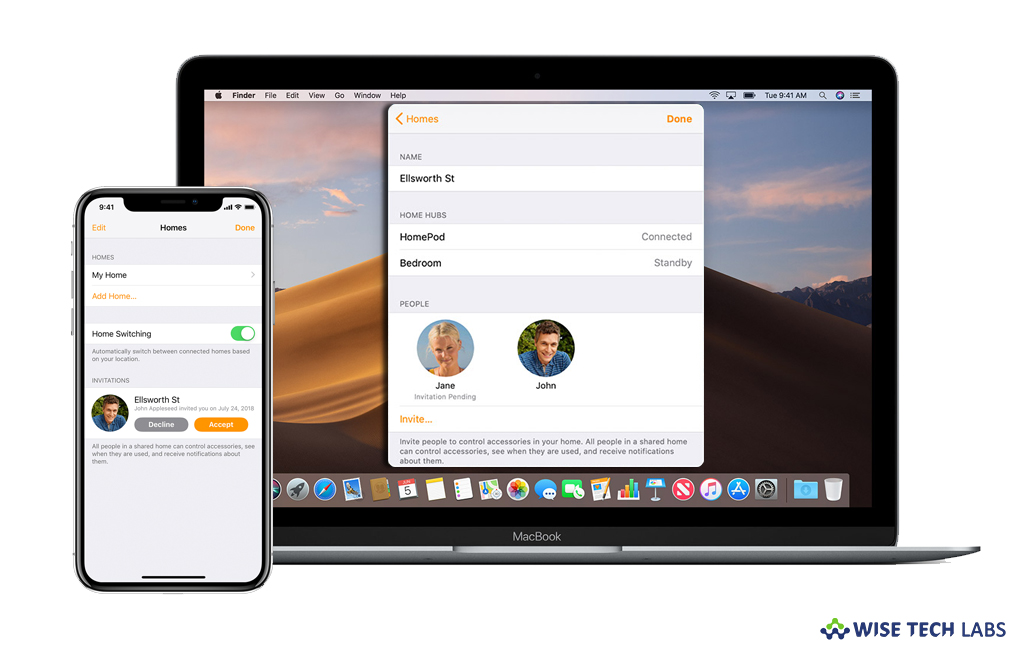
With Apple’s Home app, you may use and control HomeKit accessories and convert your home into smart home. If you are using Home app on your Apple device, you may control your HomeKit accessories using your iPhone or iPad. You may also allow or invite someone else to control your home, edit permissions for them and allow them to control your home from anywhere –using Home app. If you are wondering how to do that, here we will provide you some easy steps to invite others to control your HomeKit.
Before getting started, make sure that your iOS device or Mac is updated to latest iOS or macOS version and you and the people you invite are signed in to iCloud on an iOS device or Mac and enable Home in iCloud Settings.
How to invite someone to control your home on iOS device?
By following the below given steps, you may invite people using your iOS device.
- On your iOS device, open the Home app and tap the home icon in the top left corner of the screen. If you have multiple homes set up in the Home app, tap “Home Settings” and then select the “Home” that you want to invite someone to.
- Under “People” section, tap “Invite.”

- Finally, enter the person’s Apple ID that they use with iCloud and select “Send Invite.”
How to invite someone to control your home on Mac?
Follow the below given steps to invite someone to control your home using your Mac:
- Launch the Home app on your Mac.
- In the menu bar, select Edit > Edit Home. If you have multiple homes set up in the Home app, in the top left corner, click “Homes” and then click the home that you want to invite someone to.
- Under “People” section, click “Invite.”
- Finally, enter the person’s Apple ID and then click “Send Invite.”
How to accept the invitation to control a home on Mac or iOS device?
When you receive any invitation to control a home, follow the below given steps to accept it.
- On your iOS device or Mac, open the Home app and the tap or click on the home icon.
- Tap “Home Settings” on your iOS device or click 1 invitation on your Mac.
- Tap or click “Accept” and then tap or click “Done.”

After accepting the invitation, tap or click on the home icon and select the home you want to control.
Now read: How to customize and manage settings for HomePod from your iPhone or Mac







What other's say